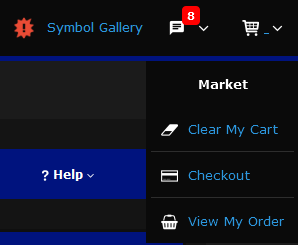Posted 8 years ago
·
Author
The Userbar
This is a general overview of the userbar. Here you will learn what the userbar is, what it offers you and how to use it.
What is it?
The userbar is menu at the very top of the IMVUMafias website. It looks like this (click the picture to see a bigger version):

What is its purpose?
The userbar gives you easy access to useful links and information specific to your account no matter where you are on the site.
Account Section
The userbar displays your Mafia account name in the top left and your profile photo. If you have purchased a colored name it will be displayed using the color you've purchased.
Clicking your name in the userbar will take you to your profile page. If you hover your mouse over your name a drop down menu will appear.
This menu gives you access to all the links you need to edit your Mafia account such changing your profile picture, changing your email or logging out.
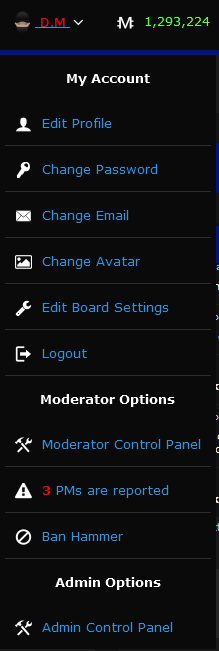
Medit Section
The userbar displays the amount of medits you've earned next to your name.
Clicking on your medits will take you to the medit control panel where you can get more information on your account related to medits. If you hover your mouse over your medits a drop down menu will appear.
This menu gives you access to all the links you need to interact with your medits such as your bank, transferring to other Mafia users and places you can spend your medits.
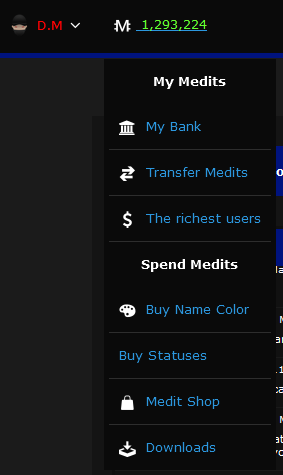
Private Message (PM) Section
On the right hand side of the userbar you will find the PM section. The pm section gives you access to your pms so you can easily and quickly go to your inbox to check our new pms or re read old ones.
The pm section will also notify you of new pms by putting a little alert above the icon with the number of new pms you have. This automatically updates every 3 minutes.
Clicking the pm icon will take you to your inbox. If you hover over the pm section a drop down menu will appear.
This drop down menu offers links to more filter your inbox by unread and new pms.
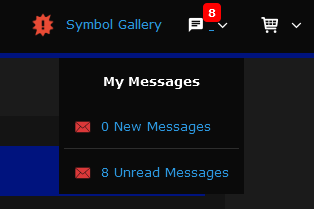
Cart Section
Next to your pms you will find the cart section.
Clicking the cart icon will take your shopping cart so you can see what advertisements you have before you check out. Hovering over the cart icon will open up a drop down menu.
This drop down menu offers ways of interacting with your cart. From there you can empty your cart, check out or view your order inbox to download things you've purchased.
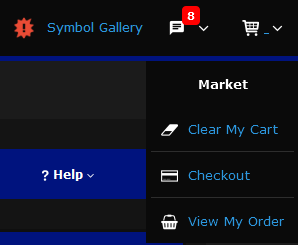
This is a general overview of the userbar. Here you will learn what the userbar is, what it offers you and how to use it.
What is it?
The userbar is menu at the very top of the IMVUMafias website. It looks like this (click the picture to see a bigger version):

What is its purpose?
The userbar gives you easy access to useful links and information specific to your account no matter where you are on the site.
Account Section
The userbar displays your Mafia account name in the top left and your profile photo. If you have purchased a colored name it will be displayed using the color you've purchased.
Clicking your name in the userbar will take you to your profile page. If you hover your mouse over your name a drop down menu will appear.
This menu gives you access to all the links you need to edit your Mafia account such changing your profile picture, changing your email or logging out.
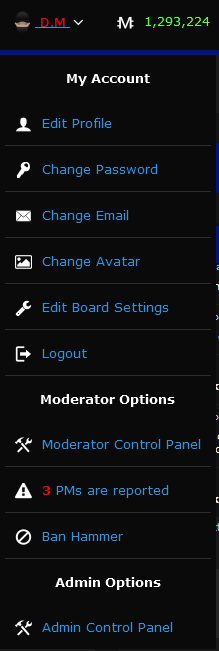
Medit Section
The userbar displays the amount of medits you've earned next to your name.
Clicking on your medits will take you to the medit control panel where you can get more information on your account related to medits. If you hover your mouse over your medits a drop down menu will appear.
This menu gives you access to all the links you need to interact with your medits such as your bank, transferring to other Mafia users and places you can spend your medits.
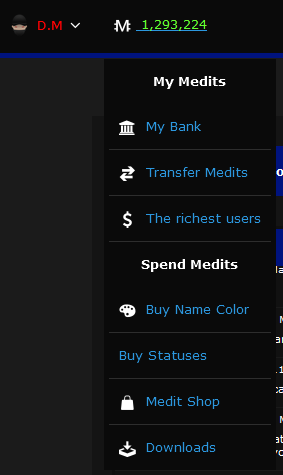
Private Message (PM) Section
On the right hand side of the userbar you will find the PM section. The pm section gives you access to your pms so you can easily and quickly go to your inbox to check our new pms or re read old ones.
The pm section will also notify you of new pms by putting a little alert above the icon with the number of new pms you have. This automatically updates every 3 minutes.
Clicking the pm icon will take you to your inbox. If you hover over the pm section a drop down menu will appear.
This drop down menu offers links to more filter your inbox by unread and new pms.
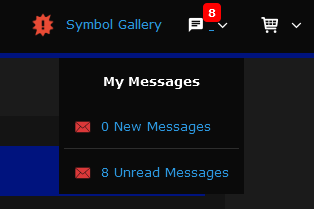
Cart Section
Next to your pms you will find the cart section.
Clicking the cart icon will take your shopping cart so you can see what advertisements you have before you check out. Hovering over the cart icon will open up a drop down menu.
This drop down menu offers ways of interacting with your cart. From there you can empty your cart, check out or view your order inbox to download things you've purchased.