Posted 13 years ago
·
Author
Ever wanted to use a picture but didn't because it was too blurry for your meticulous taste?
Like almost everything, photoshop can fix that.
It's a very useful little trick for anime pictures, specially screenshots or art that looks too soft for your taste, though I've seen people in the GASR use this to touch up little mistakes and blurred bits.
Let's use my display picture's original for example, shall we?
First you open up your desired picture in photoshop (I'll be using this fanart of Akira from Togainu No Chi):
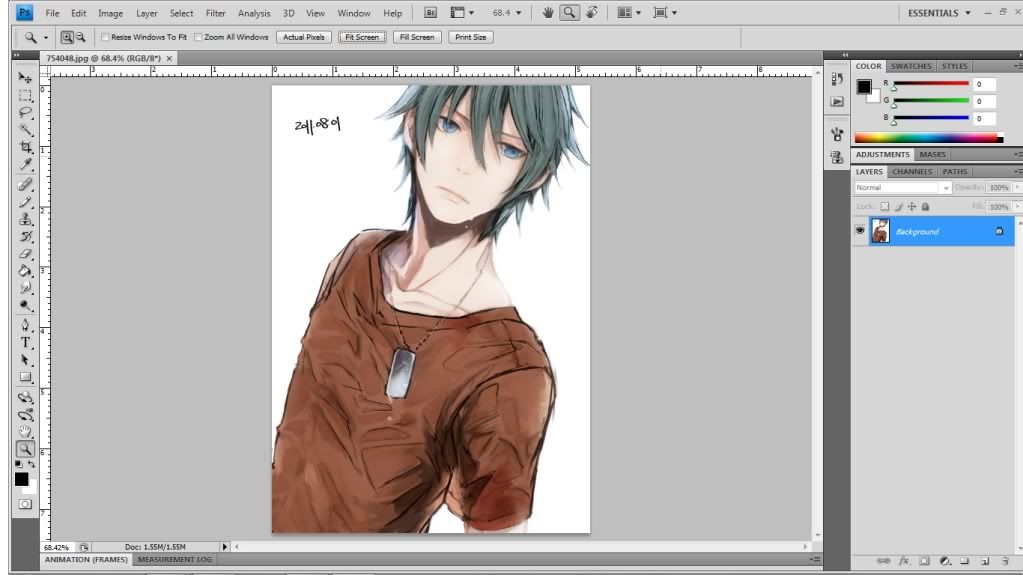
Go to: Filter > Noise > Reduce Noise:
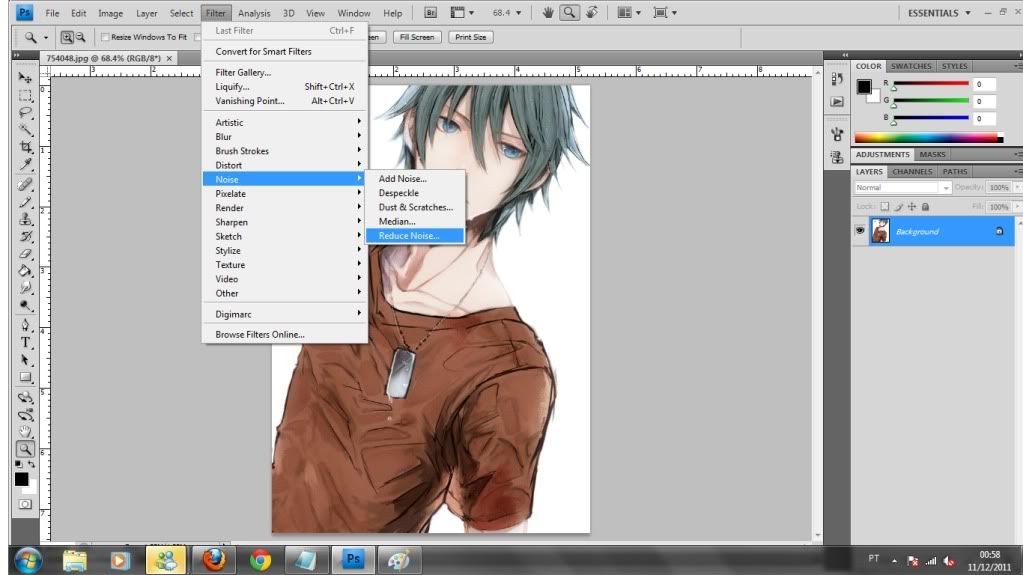
Play around with the settings until you get the desired effect:
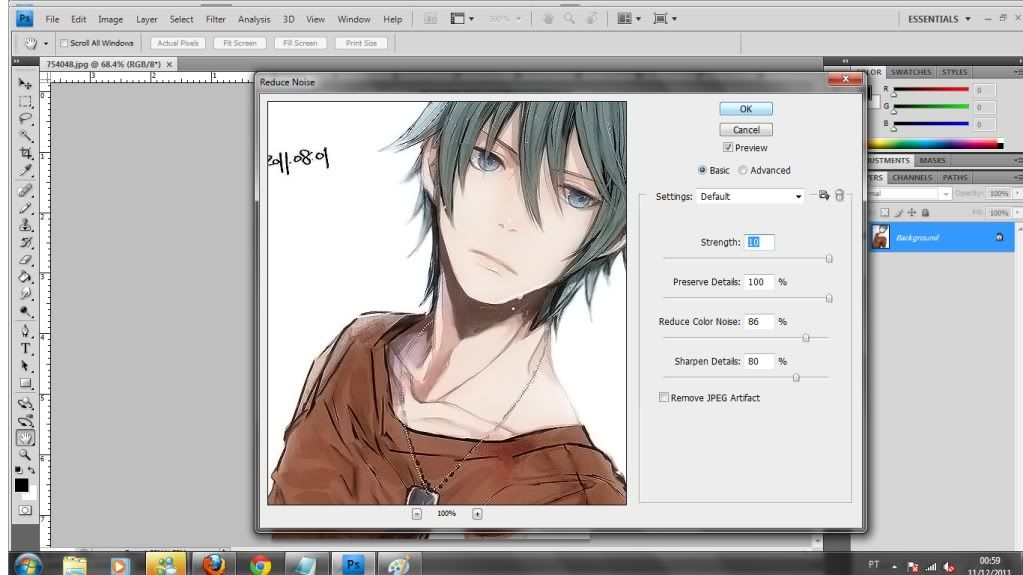
And we are done.
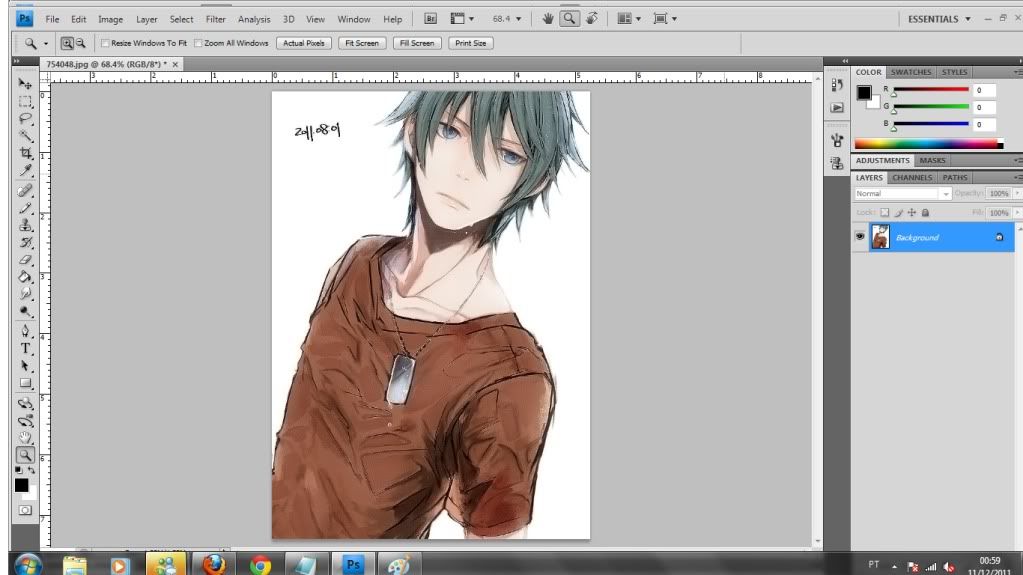
It does not look like much of a difference, but if you need a detail of the picture like I did it's very helpful. Afterwards just slap an action on it (like I did), add some text and you're done.


