Posted 11 years ago
·
Author
If you're a Photoshop user and you have many PSD files and you wish you could preview them without opening Photoshop then check out SageThumbs.
Website: http://www.cherubicsoft.com/en/projects/sagethumbs
In other words, it will make a nifty little picture of your files so you can see what they are without having to open them.
Example:
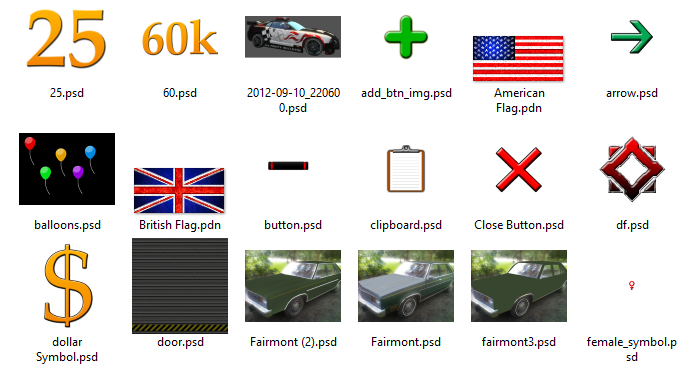
Warning: v2.0.0.17 seems to have problems with transparency on file types like pngs and tgas
For this reason, I have turned off all file types except PSD in the SageThumbs settings. This will let Windows take care of it.
To disable the other file types, simple right click on a PSD file, select SageThumbs, then select SageTumbsOptions. In the new window that pop ups check the box that says "Select/Deselect All" untill all of the file types are deselected. After that, just scroll down the file type list until you find PSD and then checkmark it. Then just click OK and you're done.
Website: http://www.cherubicsoft.com/en/projects/sagethumbs
SageThumbs is a powerful shell extension allowing to preview enormous amount of image formats directly in Windows Explorer by using Pierre-e Gougelet's GFL library.
In other words, it will make a nifty little picture of your files so you can see what they are without having to open them.
Example:
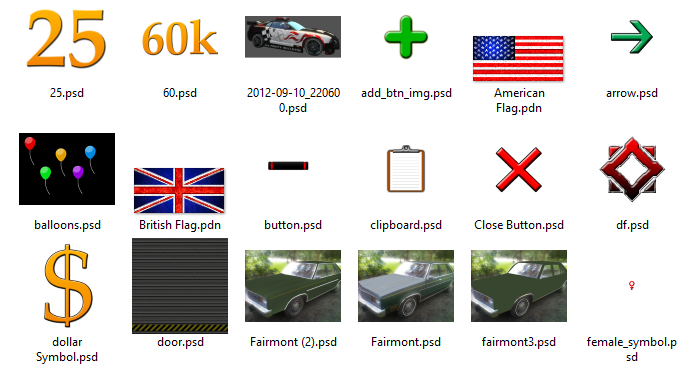
Warning: v2.0.0.17 seems to have problems with transparency on file types like pngs and tgas
For this reason, I have turned off all file types except PSD in the SageThumbs settings. This will let Windows take care of it.
To disable the other file types, simple right click on a PSD file, select SageThumbs, then select SageTumbsOptions. In the new window that pop ups check the box that says "Select/Deselect All" untill all of the file types are deselected. After that, just scroll down the file type list until you find PSD and then checkmark it. Then just click OK and you're done.

