Posted 11 years ago
·
Author
This simple tutorial will show you how to add a reflection to your text. Where it be on your product icon, homepage or product page.
Step 1: Create a new layer.
Step 2: Add the text to this new layer that you wish to add a reflection to. It can be any size or font.
Step 3: Duplicate the layer with the text on it. (You can do this by right clicking on the layer and clicking "duplicate").
Step 4: Flip this new layer vertically. (You can do this by going to Edit > Transform > Flip Vertical).
Step 5: Move the flipped layer below your original text layer so that the text lines up with a 1 pixel gap in between.
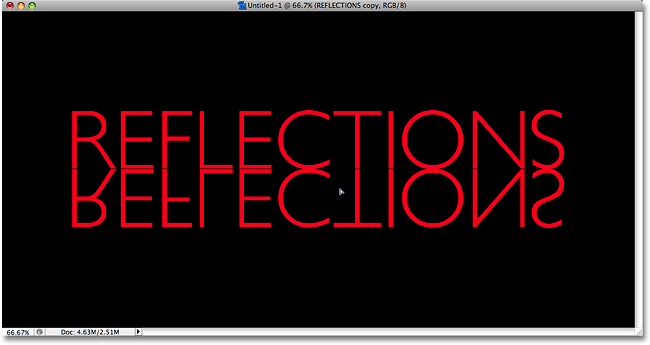
Step 6: Add a new layer mask to the flipped text layer.
Step 7: Select the gradient tool and choose a black-to-white gradient.
Step 8: Draw a vertical gradient from the bottom to the top along the flipped text.
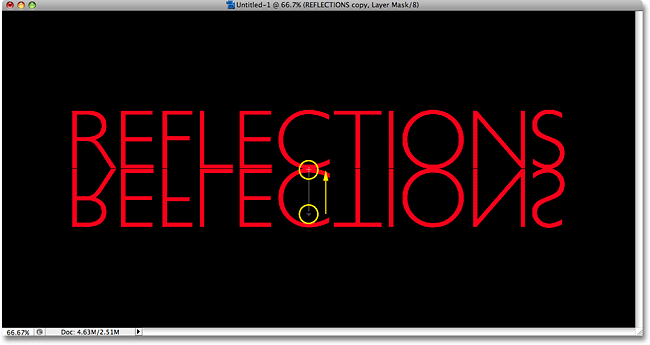
Done
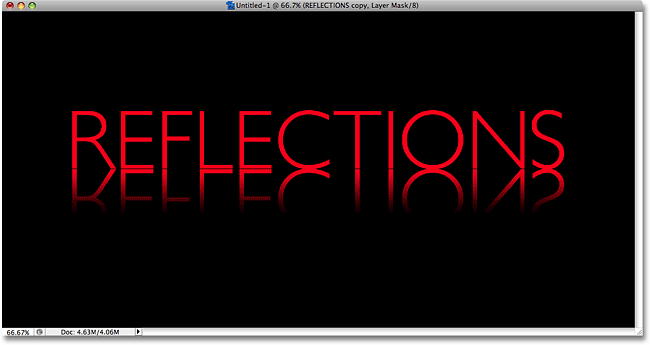
For a more in depth tutorial with more pictures, visit this page: http://www.photoshopessentials.com/phot ... eflection/
Step 1: Create a new layer.
Step 2: Add the text to this new layer that you wish to add a reflection to. It can be any size or font.
Step 3: Duplicate the layer with the text on it. (You can do this by right clicking on the layer and clicking "duplicate").
Step 4: Flip this new layer vertically. (You can do this by going to Edit > Transform > Flip Vertical).
Step 5: Move the flipped layer below your original text layer so that the text lines up with a 1 pixel gap in between.
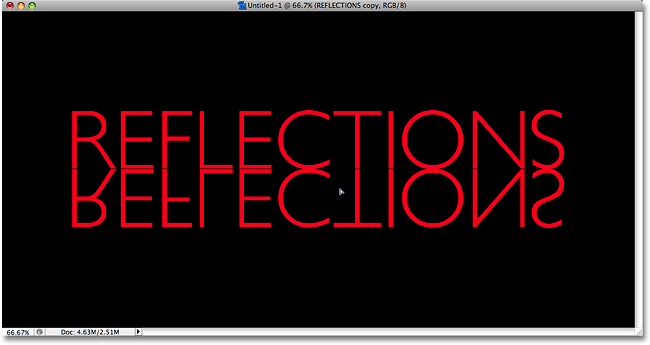
Step 6: Add a new layer mask to the flipped text layer.
Step 7: Select the gradient tool and choose a black-to-white gradient.
Step 8: Draw a vertical gradient from the bottom to the top along the flipped text.
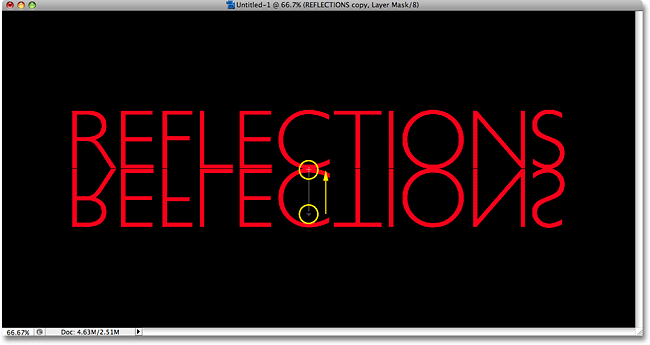
Done
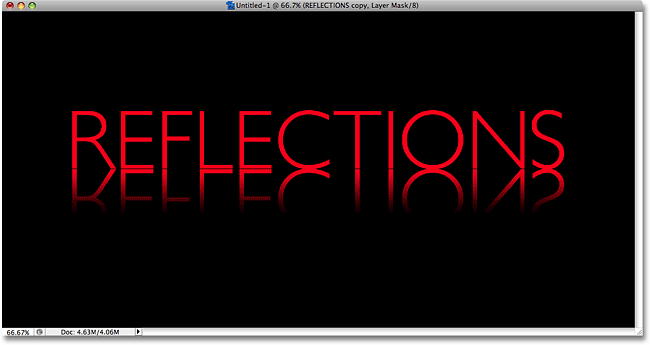
For a more in depth tutorial with more pictures, visit this page: http://www.photoshopessentials.com/phot ... eflection/

