Posted 8 years ago
·
Author
Well, I discovered this way to make dramatic textures without using opacity or weird planes on mesh, expecially in a room mesh for Imvu. That's not really a tutorial but a test... I'm learning about this trick right now 
Let's go to build a simple land step by step.
1. Make a plane, add some polygon if you wanna build some hillside. CREATE PLANE
PLANE  PARAMETERS (optional)
PARAMETERS (optional)

2. Convert in Editably Poly
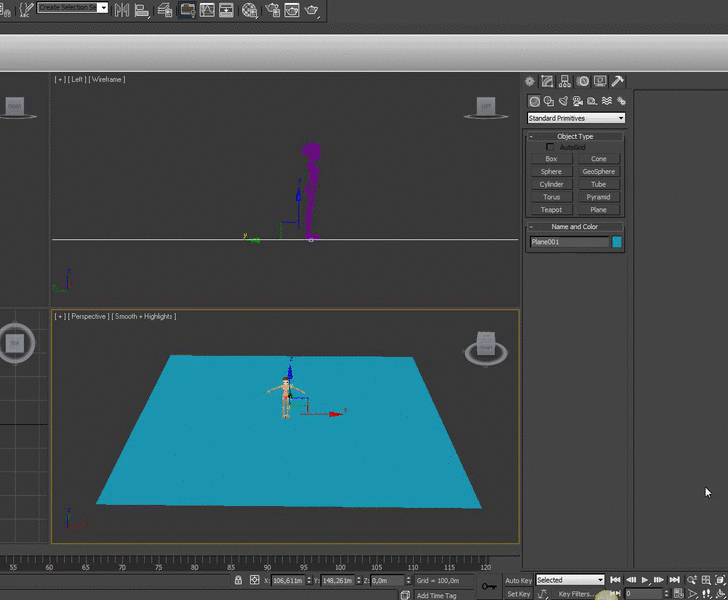
3. Click on Vertex Paint from Modifiers List, you will see the Vertex Paint window pop in.
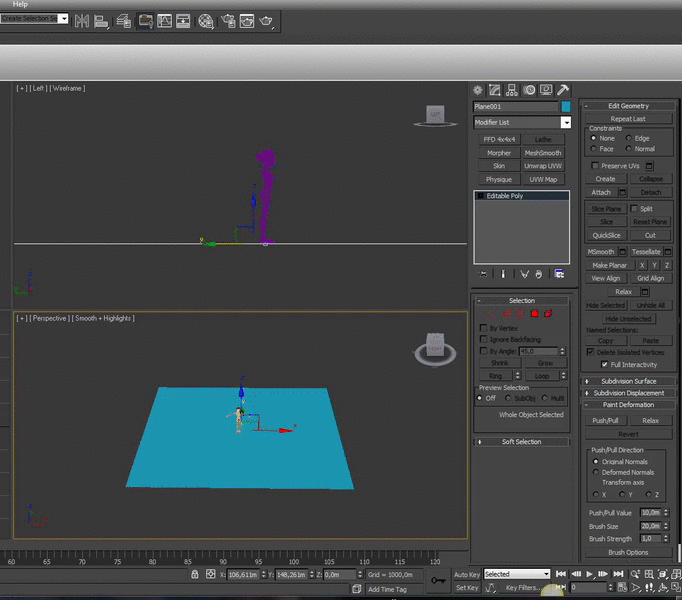
4. Click on Vertex Color Display - Unshaded Paint All
Paint All
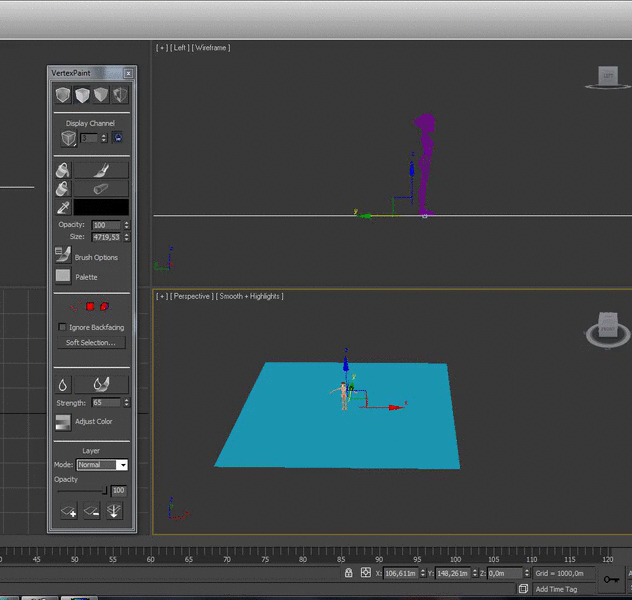
5. Make lights lines using the Erase button, adjust size and opacity by parameters. Then use Blur or Blur all to make a perfect shadow.

Then use Blur or Blur All to make a perfect shadow.
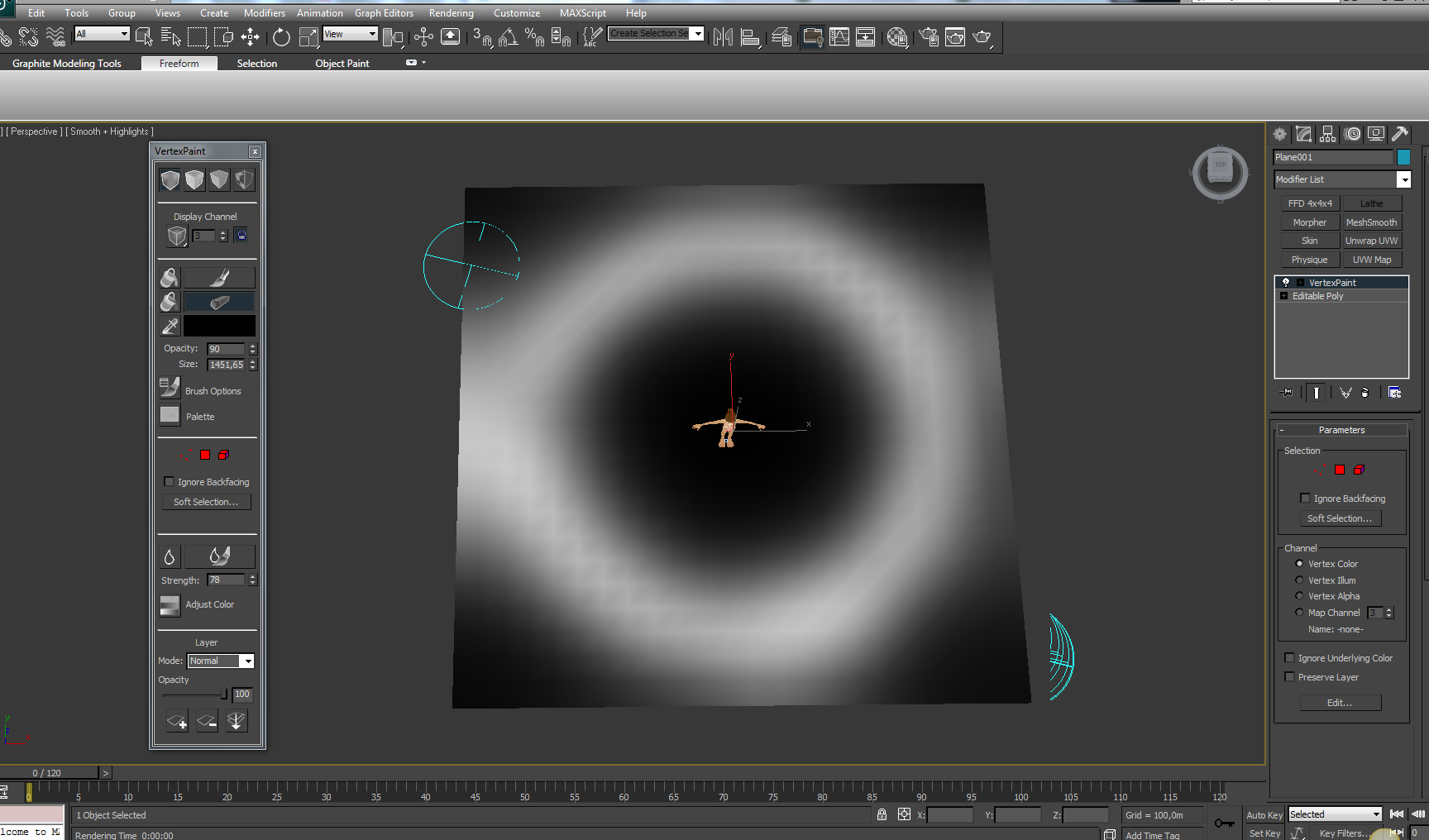
6. Click on Material Editor Diffuse
Diffuse  Bitmap
Bitmap  Mix, to make a double texture.
Mix, to make a double texture.

7. You need to charge two different textures in this way:

8. Now, just you have to assign the material, you should see your plane like in this pic
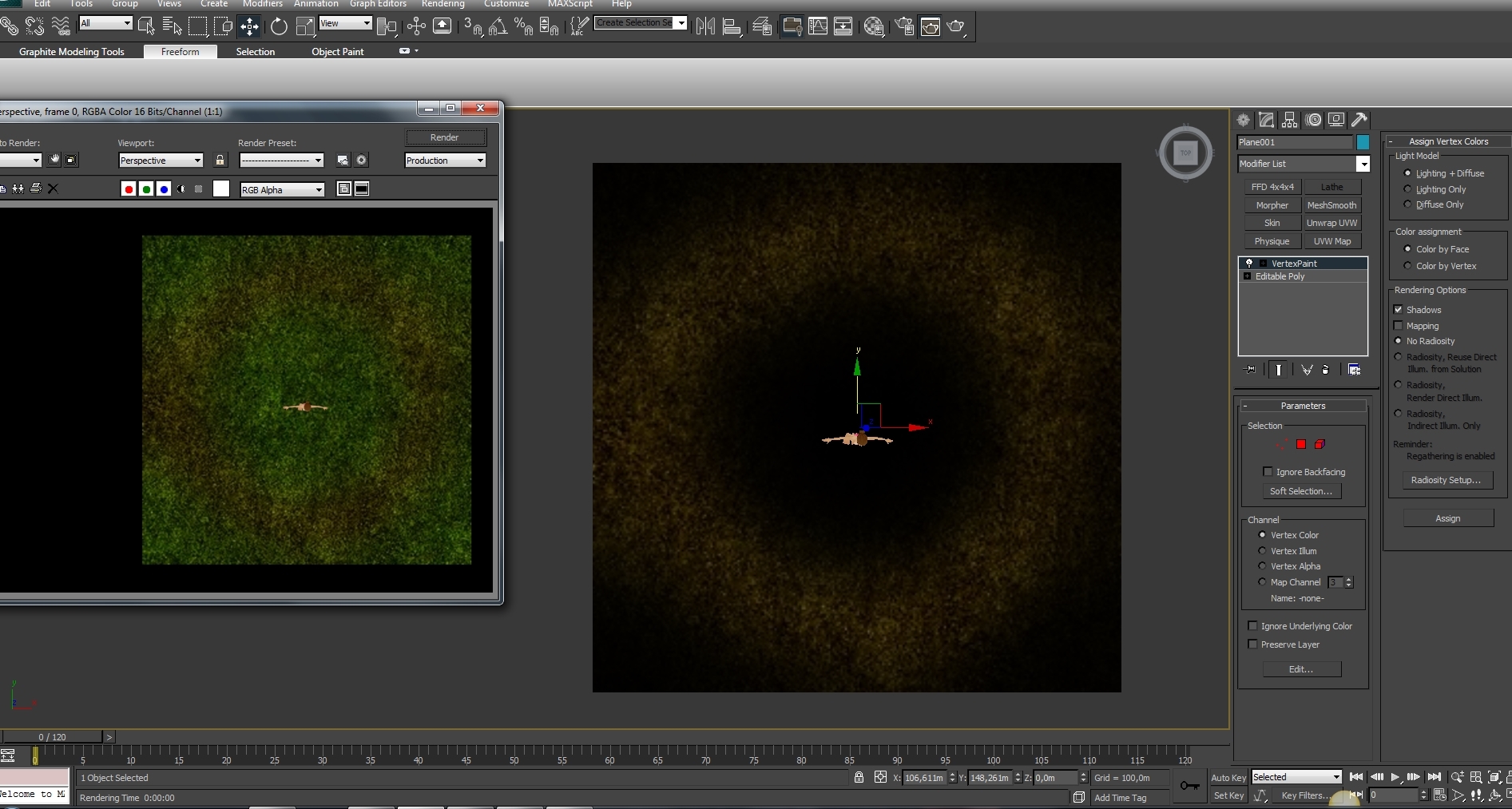
9. Go ahead and click on Skin modifier Parameters
Parameters  Add
Add  Root, then export xsf, xmf files.
Root, then export xsf, xmf files.
10. Here we go, IMVU create mode... Charge your files in Derive New Product Rooms & Furniture
Rooms & Furniture  Furniture
Furniture  Go
Go 

11. On Material Parameters click on Vertex Color.

I know I missing a step because that's not the result I wished.

Let's go to build a simple land step by step.
1. Make a plane, add some polygon if you wanna build some hillside. CREATE
 PLANE
PLANE  PARAMETERS (optional)
PARAMETERS (optional)
2. Convert in Editably Poly
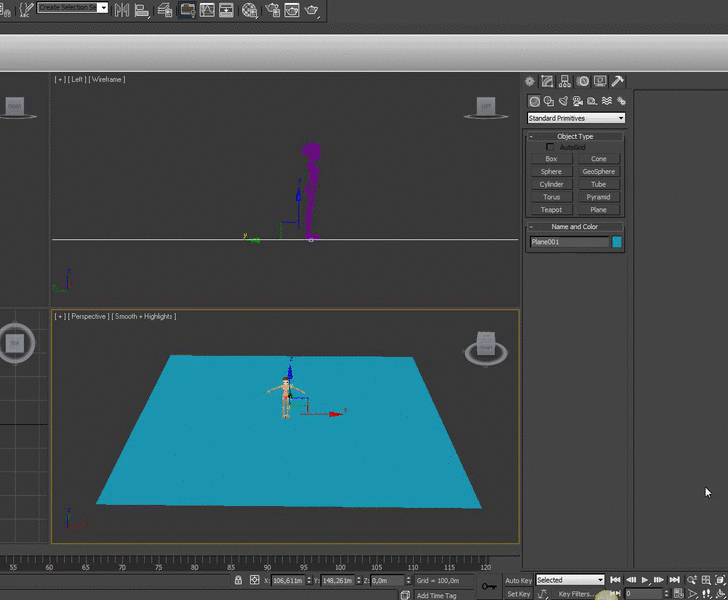
3. Click on Vertex Paint from Modifiers List, you will see the Vertex Paint window pop in.
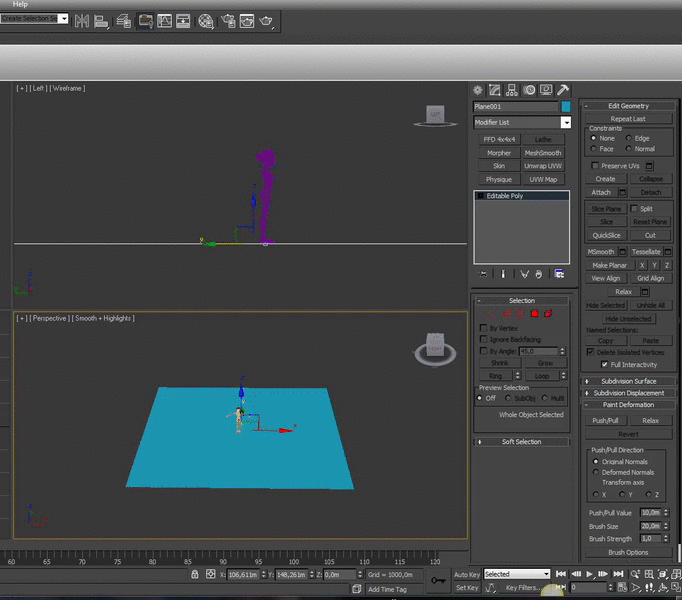
4. Click on Vertex Color Display - Unshaded
 Paint All
Paint All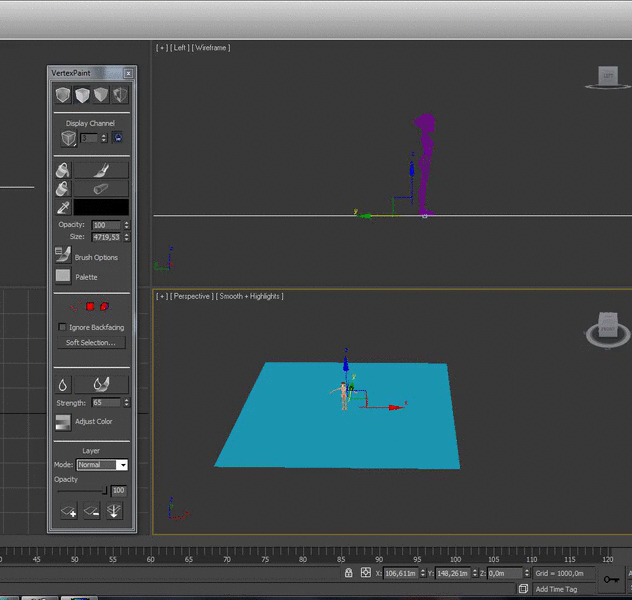
5. Make lights lines using the Erase button, adjust size and opacity by parameters. Then use Blur or Blur all to make a perfect shadow.

Then use Blur or Blur All to make a perfect shadow.
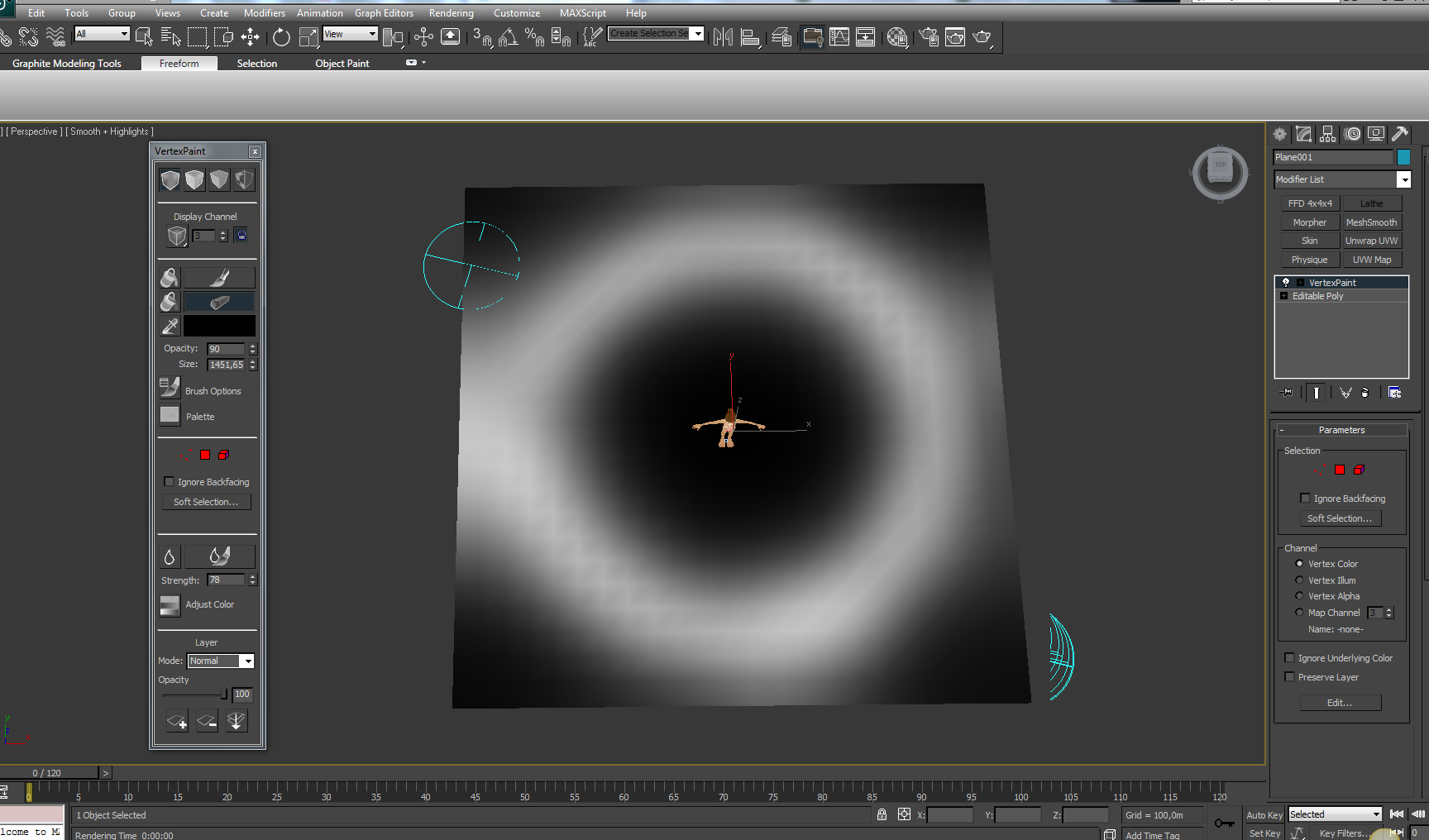
6. Click on Material Editor
 Diffuse
Diffuse  Bitmap
Bitmap  Mix, to make a double texture.
Mix, to make a double texture.
7. You need to charge two different textures in this way:

8. Now, just you have to assign the material, you should see your plane like in this pic
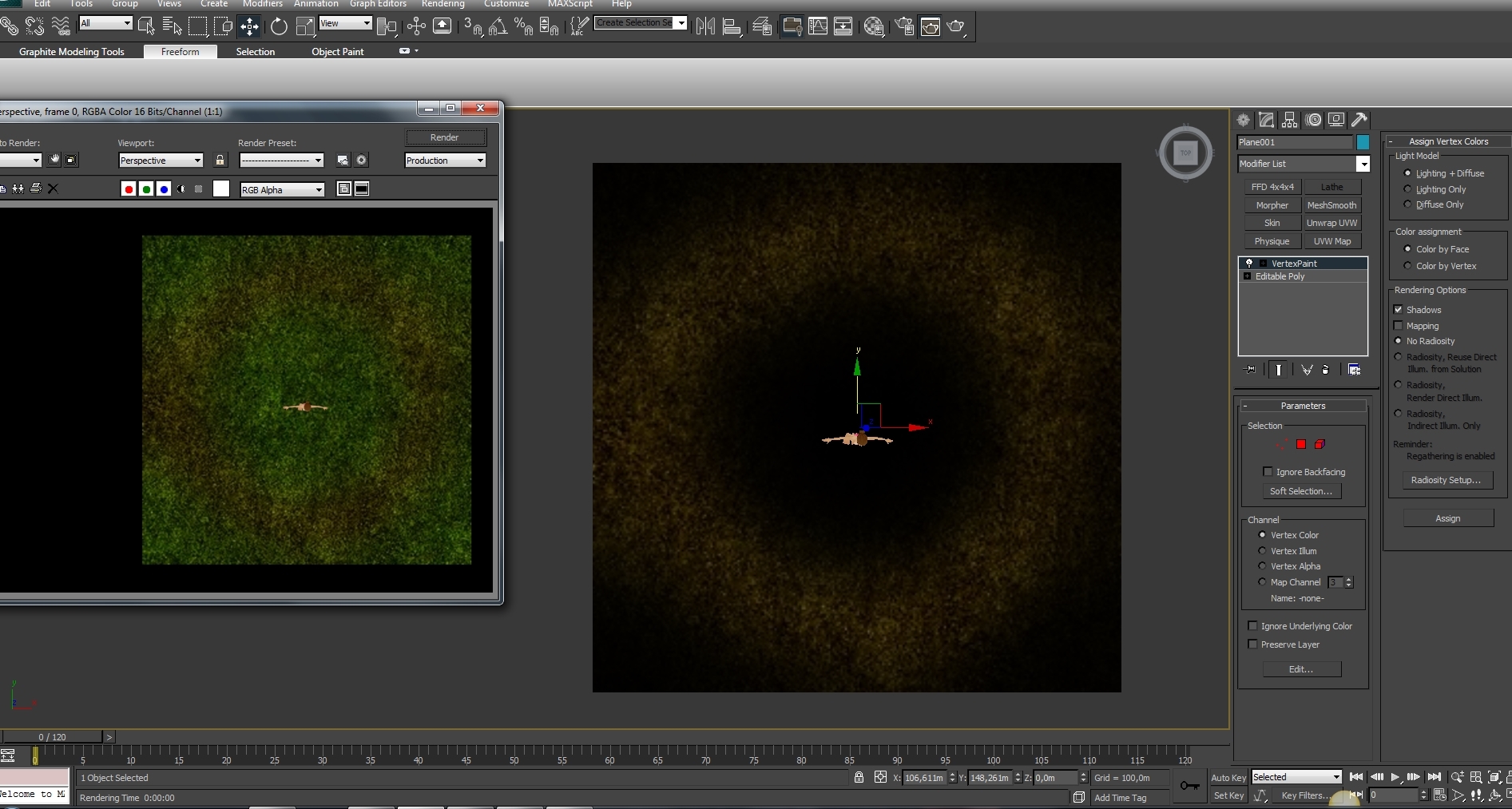
9. Go ahead and click on Skin modifier
 Parameters
Parameters  Add
Add  Root, then export xsf, xmf files.
Root, then export xsf, xmf files.10. Here we go, IMVU create mode... Charge your files in Derive New Product
 Rooms & Furniture
Rooms & Furniture  Furniture
Furniture  Go
Go 
11. On Material Parameters click on Vertex Color.

I know I missing a step because that's not the result I wished.
@xhynrae
Where I was wrong? I'd love your help to make it as a good tutorial for ppl who wanna learn to create their own meshes. 

 they supported exporters only for old versions which was a major turn-off for me, jeez im such an outdated dude
they supported exporters only for old versions which was a major turn-off for me, jeez im such an outdated dude 







