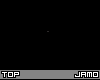Posted 12 years ago
·
Author
It is time to make some TIMIMA! (The IMVU Mafias Animation)
Your animation must support, show pride in, or advertise The IMVU Mafias. One or more IMVU avatars must be in the animation somewhere.
Format: Gif
Size Minimum: 100 px by 100 px (all shapes and sizes over 100*100 are allowed)
Minimum number of frames: 5
Maximum Entries Per Person: 2 (you may only win a single place, but this could increase your chances of winning)
Prizes: Guaranteed 1k IMVU Credits, 200 medits, and a medal for every person who enters
1st: 5k IMVU Credits & 500 medits
2nd: 4k IMVU Credits & 500 medits
3rd: 3k IMVU Credits & 500 medits
Everyone who enters who does not already have it will receive IMVU Mafias' VIP status.
Prizes will be given out when the contest ends. (contest will run for 3 weeks max, but will end sooner if we run out of credits)
Please upload your entry to our Gallery and post your entries below. All types of software and generators are allowed. No watermarks please.
Here are some great tutorials for making Gif animations:
Movie to Gif:
Gif's using GIMP:
Gifs using photoshop:
Your animation must support, show pride in, or advertise The IMVU Mafias. One or more IMVU avatars must be in the animation somewhere.
Format: Gif
Size Minimum: 100 px by 100 px (all shapes and sizes over 100*100 are allowed)
Minimum number of frames: 5
Maximum Entries Per Person: 2 (you may only win a single place, but this could increase your chances of winning)
Prizes: Guaranteed 1k IMVU Credits, 200 medits, and a medal for every person who enters
1st: 5k IMVU Credits & 500 medits
2nd: 4k IMVU Credits & 500 medits
3rd: 3k IMVU Credits & 500 medits
Everyone who enters who does not already have it will receive IMVU Mafias' VIP status.
Prizes will be given out when the contest ends. (contest will run for 3 weeks max, but will end sooner if we run out of credits)
Please upload your entry to our Gallery and post your entries below. All types of software and generators are allowed. No watermarks please.
Here are some great tutorials for making Gif animations:
Movie to Gif:
Jamo wrote:Hey
Two people asked that i make this tutorial, so i am. Hopefully it will explain how to take a video and convert it to .gif
If the text is hyperlinked, then its to an image showing you what im talking about. Remember, if you press down with the middle wheel of your mouse they will open in a new tab for you.
the programs i will be using today are (in order of when they will be used) :-
Cam studio - for taking video screen captures
Virtual Dub v1.9.11 - for converting the video to a .gif
Adobe Fireworks - For final adjustments to the gif
oklets get going...
Stage 1 - Taking A Video
ok this is really simple, first just open cam studio
now open imvu, and run the animation you want to record a few times
make sure you know how much of the screen you need to record
ok now open cam studio
hit the red 'record' button
drag a box over the region of the screen you wish to record
wait for the animation to play through (do not put your mouse inside the region or change windows, it will record exactly what you do)
ok press stop when the video is as long as you want
do not worry about your video being too long we cut it later
a box will appear to save
in the file name it will say '*.avi' Remove that and type your own file name, and save it in the folder you want.
a video will pop up, press play and preview your video
MAKE SURE THE VIDEO IS PERFECT. you don't want to do the next bit only to find that the animation isn't smooth or exactly how you want it.
You can watch my video here
Stage 2 - Making images out of the frames of your video
For this stage you will be working in virtual dub... so open it up!
Go file> open video file...
You should see 2 boxes, a timeline, and some buttons.
i have hilighted the important buttons, and called them 1/2 so i will refere to them with that number
ok drag the marker to where you think the first frame is
hit button 1 (a /--- arrow)
ok drag the marker to the last frame
hit button 2 (a --\ arrow)
The part between the two frames should hi light in blue, if it did, you did it right!
go file > export > Animated .GIF
Give it a file name and make sure the appropriate looping is selected
Hit save and BOOM you have a .Gif- Clickable thumbnail, click for full image.
Stage 3 - Adding Icon Overlay
ok so open up Adobe Fireworks
file>new
make the canvas size the size you need and give it an appropriate background colour
Go file>import...
select your .gif file and it will import it to the canvas
if it asks you to extend the animation beyond the current number of frames click YES!
ok, go to frame one
doube click on the image
....
if you see 2 layers (background and layer 1) then paint the background a matching colour. You do that on one frame and it will sort the bug for all. hit done in the top left hand corner This only happens sometimes, and im just sure why it does it. Sorry about that.
....
go back to frame 1
Press Ctrl +t
you should see 6 handles
drag the corner ones to make it smaller (to fit on the icon)
if you need to play the animation just hit the play arrow (bottom right corner)
Size it, drag it around, move it. Just like you would with a normal image/icon
go file>save as
give it a name
MAKE SURE YOU SELECT FILE TYPE - ANIMATED .GIF
boom, done!
14 frames, smooth animation, 28kb file
Gif's using GIMP:
Gifs using photoshop: