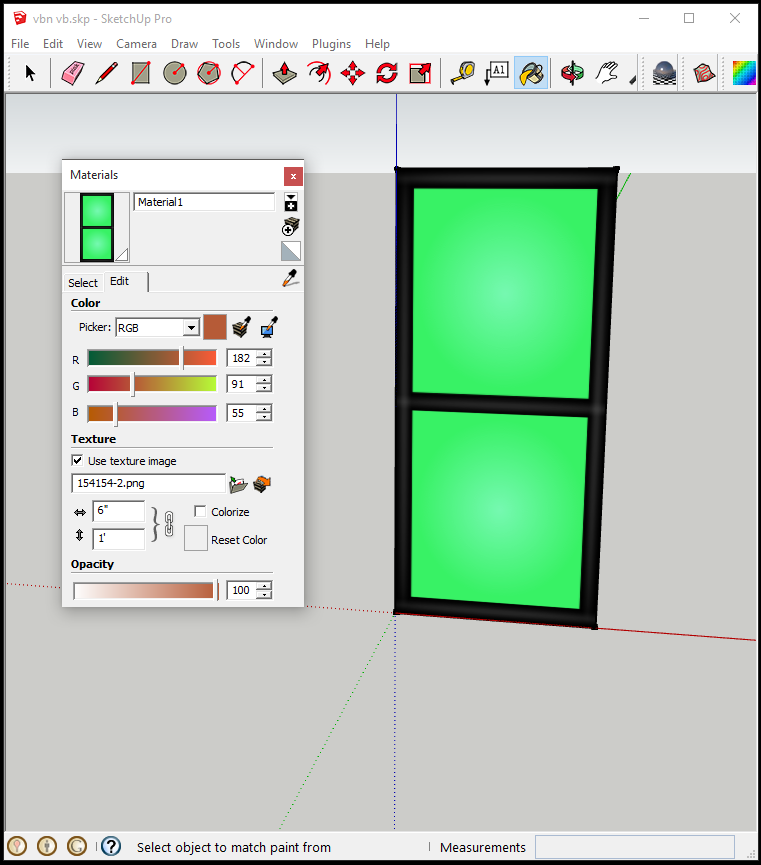Posted 8 years ago
·
Author
This is just a quick SketchUp tip to save you time and effort when working on a product for IMVU.
Lets say you're working on a texture for your mesh. If you're like me, you like to see how the texture looks on your mesh as you make it. This way if there's any adjustments you need to make you will know sooner rather than later.
Also if you're like you probably always just imported the new texture and re mapped it to your mesh. Re applying the texture to a face and resizing becomes tedious and boring.
Luckily there is a much easier and simpler solution.
Step1) Open the materials window and click on the texture you want to change.
Step2) Click the Edit tab.
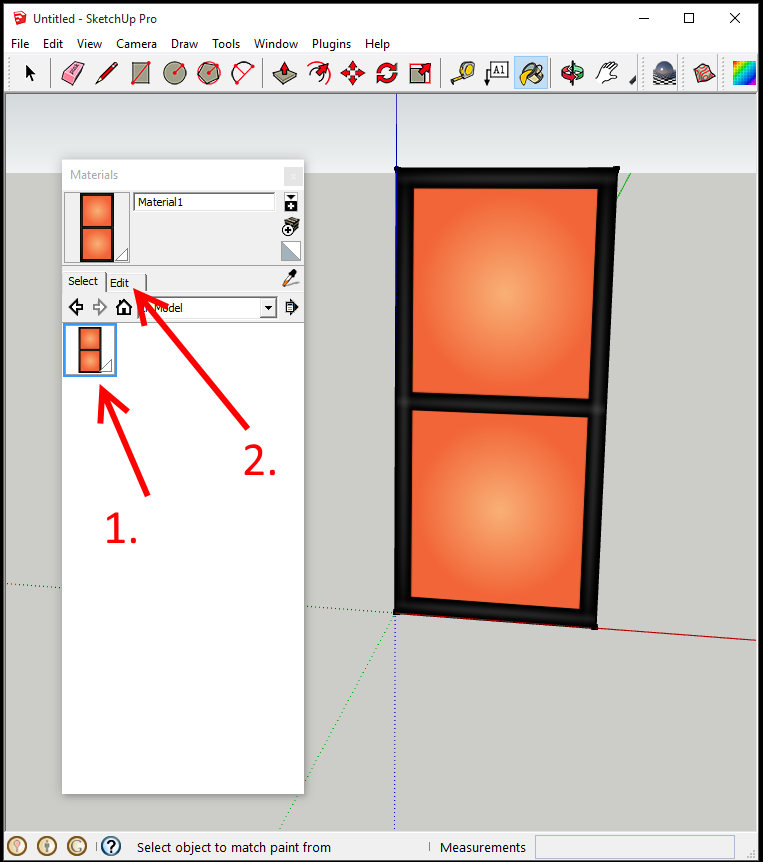
Step3) Under the texture options click the folder icon name to the texture name. This will open a file dialog.
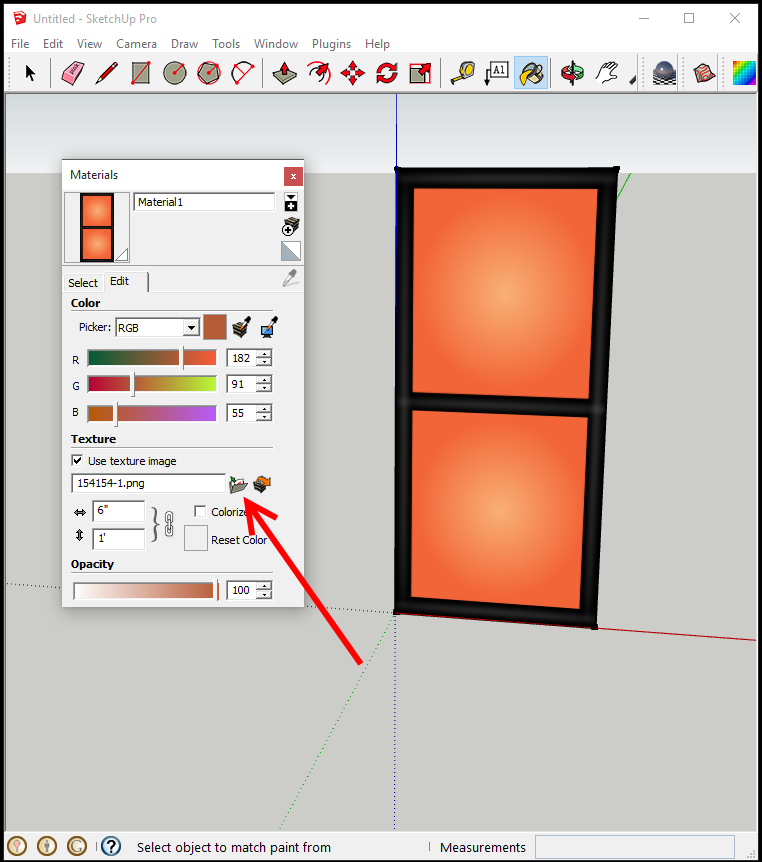
Step4) Select your new texture.
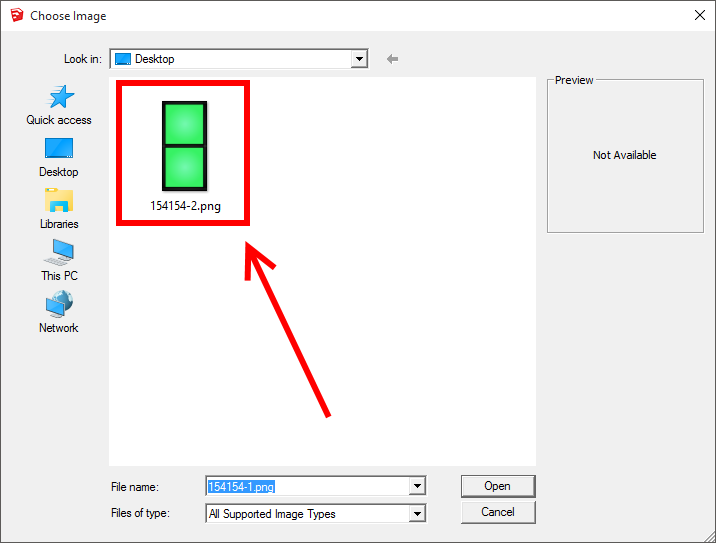
That's it, you're done. Your texture will be changed to the new file using the same size and coords.
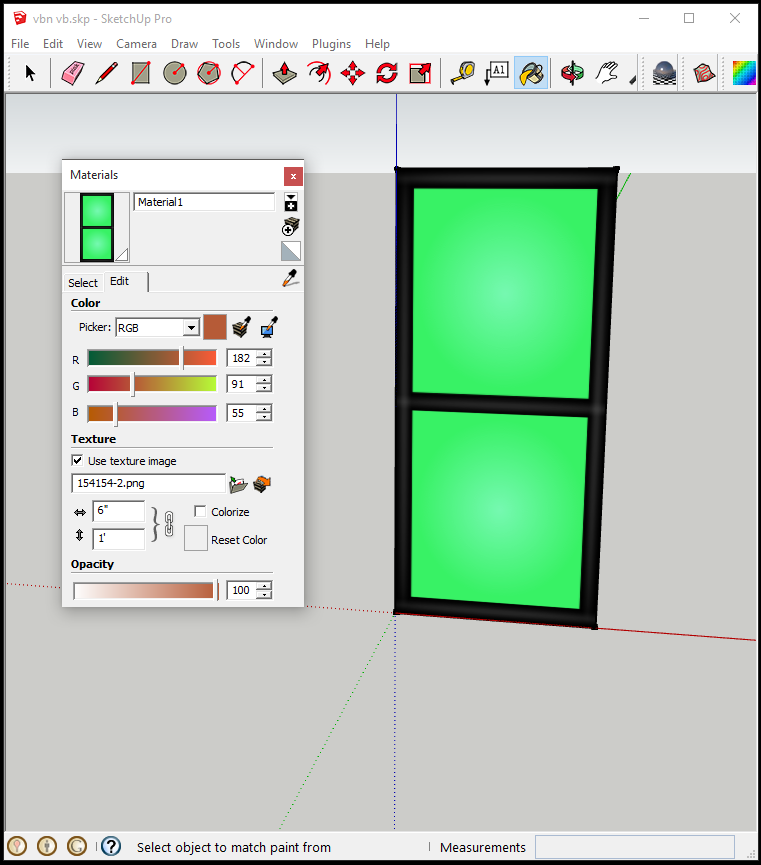
Lets say you're working on a texture for your mesh. If you're like me, you like to see how the texture looks on your mesh as you make it. This way if there's any adjustments you need to make you will know sooner rather than later.
Also if you're like you probably always just imported the new texture and re mapped it to your mesh. Re applying the texture to a face and resizing becomes tedious and boring.
Luckily there is a much easier and simpler solution.
Step1) Open the materials window and click on the texture you want to change.
Step2) Click the Edit tab.
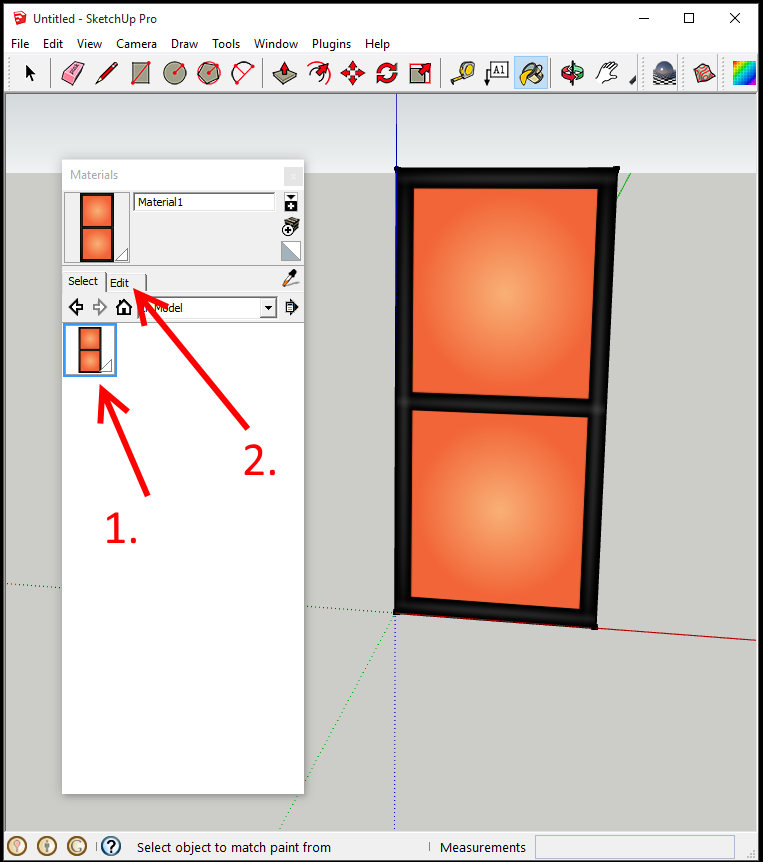
Step3) Under the texture options click the folder icon name to the texture name. This will open a file dialog.
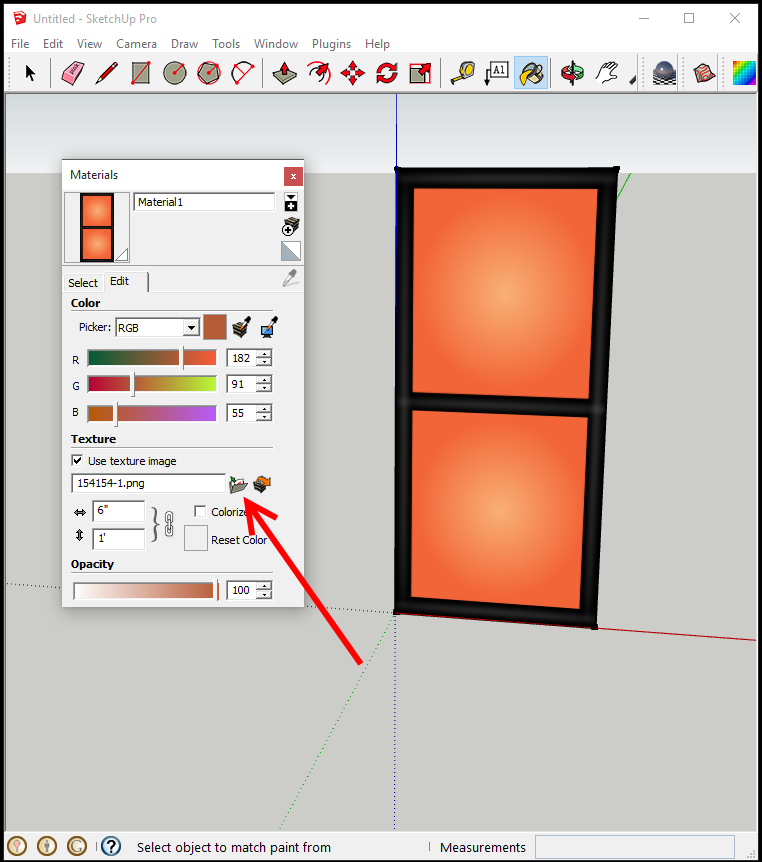
Step4) Select your new texture.
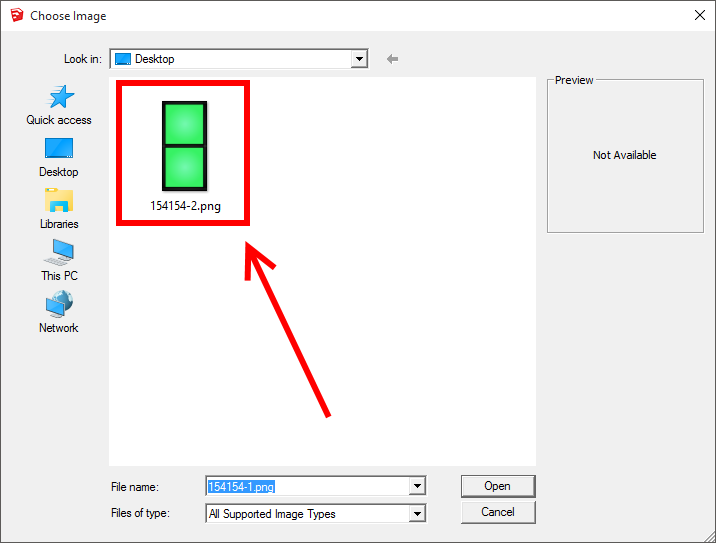
That's it, you're done. Your texture will be changed to the new file using the same size and coords.