Posted 8 years ago
·
Author
Simple Lip Gloss Tutorial
1.] Open up the .PSD file of the face.
2.] Create a new layer.
3.] Using the lasso tool, make the following marking and fill it with #ffffff or white. You can also use paint brushes as well.
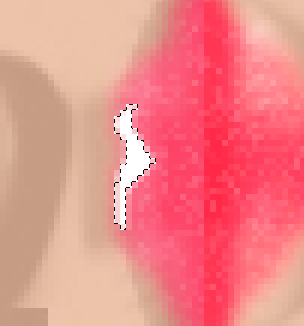
4.] Using the smudge tool, select a 2px brush or so and smooth it out on the edges.
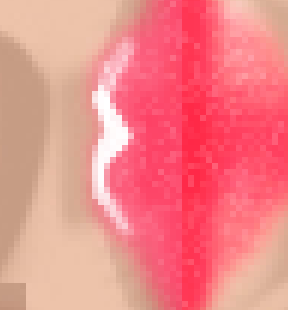
5.] Give it a gaussian blur of 0.8 and lower the opacity to 55% or so.
6.] Create a new layer.
7.] Using the lasso tool, make the following marking and fill it with #ffffff or white. You can also use paint brushes as well.
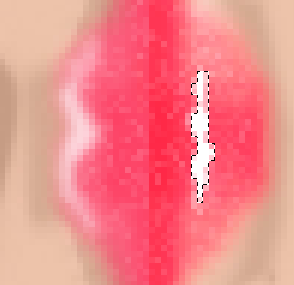
8.] Give it a gaussian blur of 0.8 and lower the opacity to 80% or so.
9.] In create mode, it looks like:

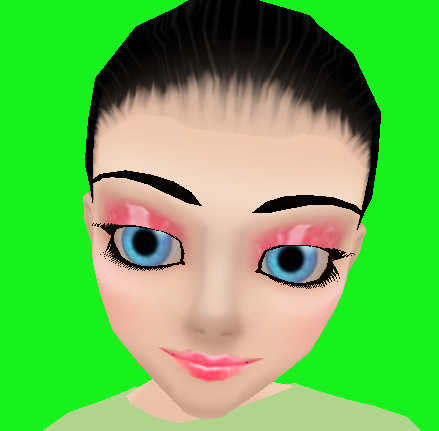
As you get good with the simple version, you can then get fancy and play with it more to get a more desired look to your lips.
Most of these tuts I make are old tuts that I have revised, since they are super old but don't know where I got them from. Anyhoo enjoy!
1.] Open up the .PSD file of the face.
2.] Create a new layer.
3.] Using the lasso tool, make the following marking and fill it with #ffffff or white. You can also use paint brushes as well.
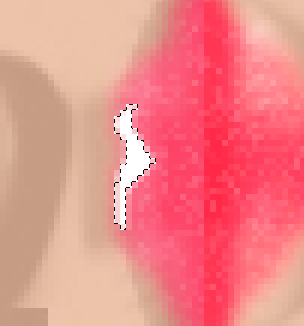
4.] Using the smudge tool, select a 2px brush or so and smooth it out on the edges.
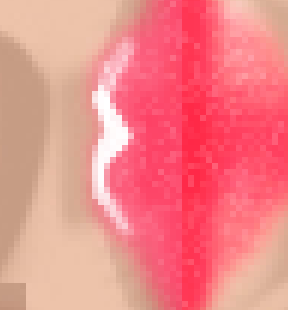
5.] Give it a gaussian blur of 0.8 and lower the opacity to 55% or so.
6.] Create a new layer.
7.] Using the lasso tool, make the following marking and fill it with #ffffff or white. You can also use paint brushes as well.
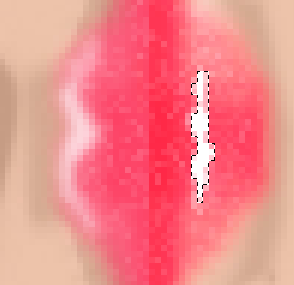
8.] Give it a gaussian blur of 0.8 and lower the opacity to 80% or so.
9.] In create mode, it looks like:

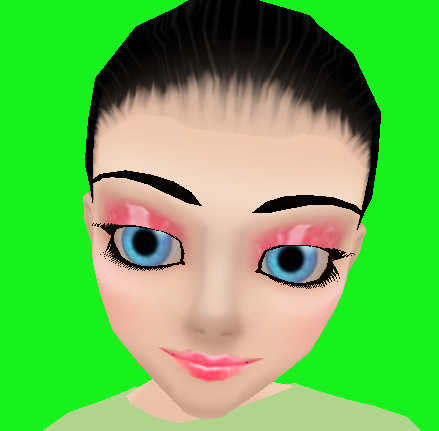
As you get good with the simple version, you can then get fancy and play with it more to get a more desired look to your lips.
Most of these tuts I make are old tuts that I have revised, since they are super old but don't know where I got them from. Anyhoo enjoy!



