Posted 8 years ago
·
Author
This is a tutorial for the technique I use to texture Spheres.
Sere my other topic for creating a sphere quickly and easily: viewtopic.php?f=77&t=11095
This is how it will look when you're done
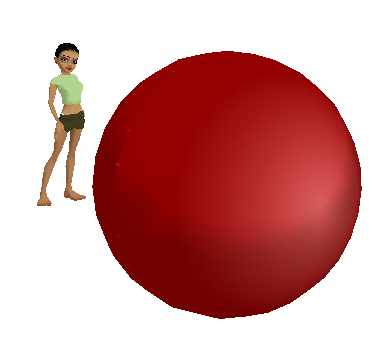
Step1) Turn on hidden geometry.
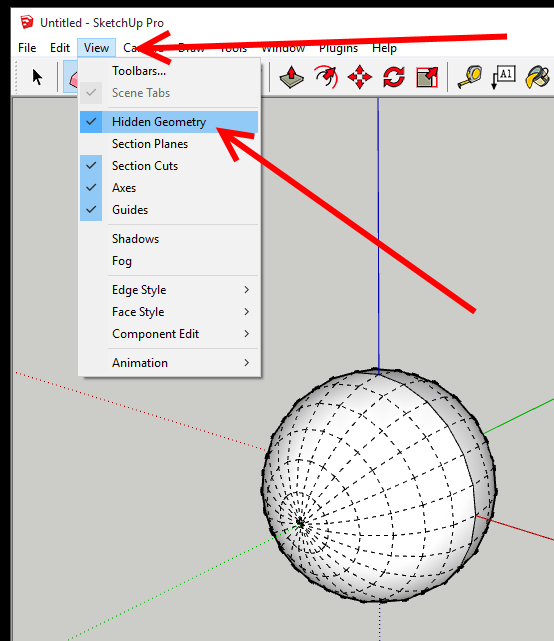
Step2) Create a surface to apply your texture to.
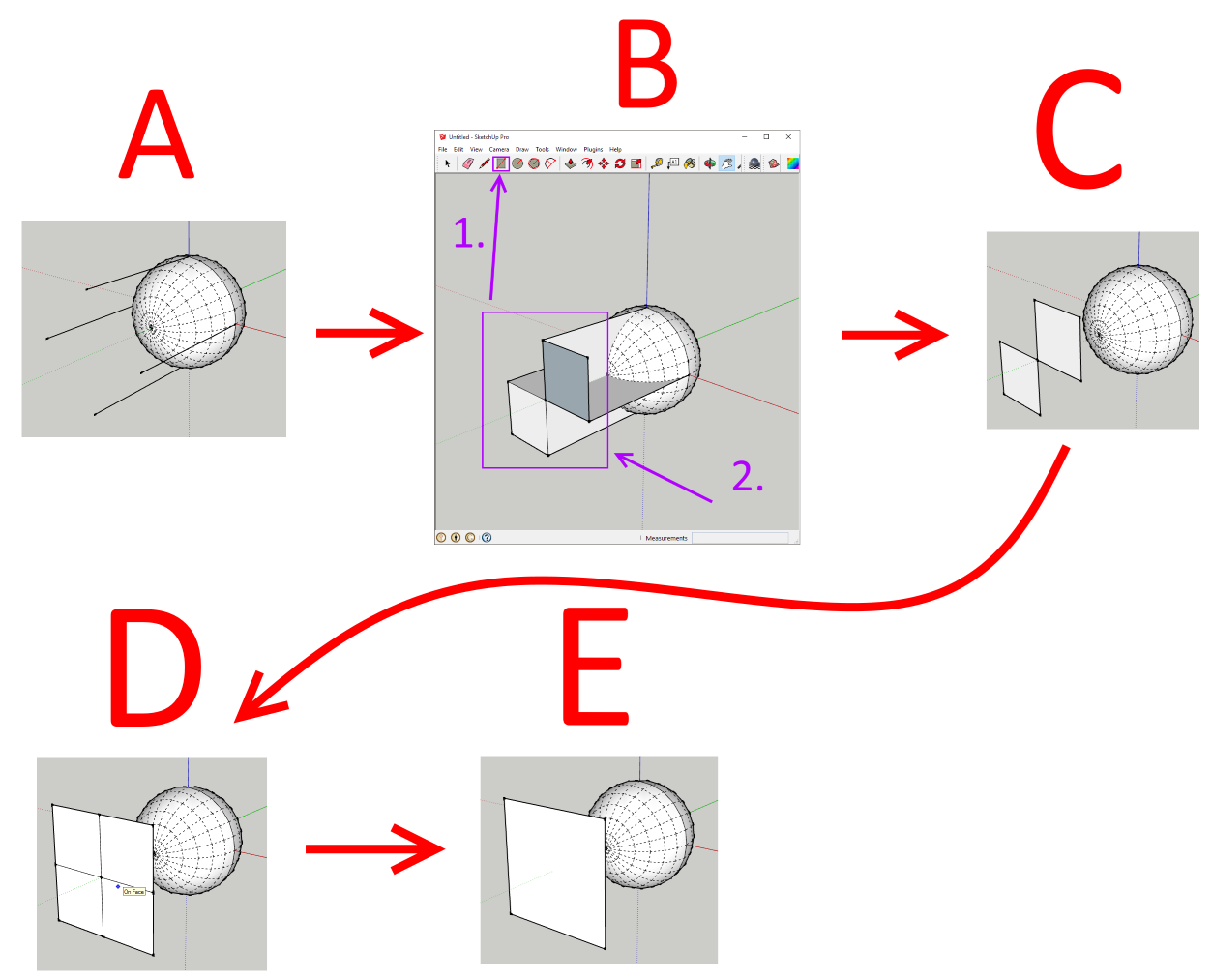
2A) Draw 4 lines of equal length coming from the left, right, top and bottom of the sphere.
2B) Using the Rectangle tool connect the top and right line then connect the left and bottom line to create 1 small squares.
2C) Erase everything but these 2 squares.
2D) Using the Rectangle tool connect the bottom left of the bottom square to the top right of the top square.
2E) Erase the 4 lines inside your new square.
You now have a surface the same size as 1 half of the sphere.
Step3) Select the texture you want to apply to the sphere.
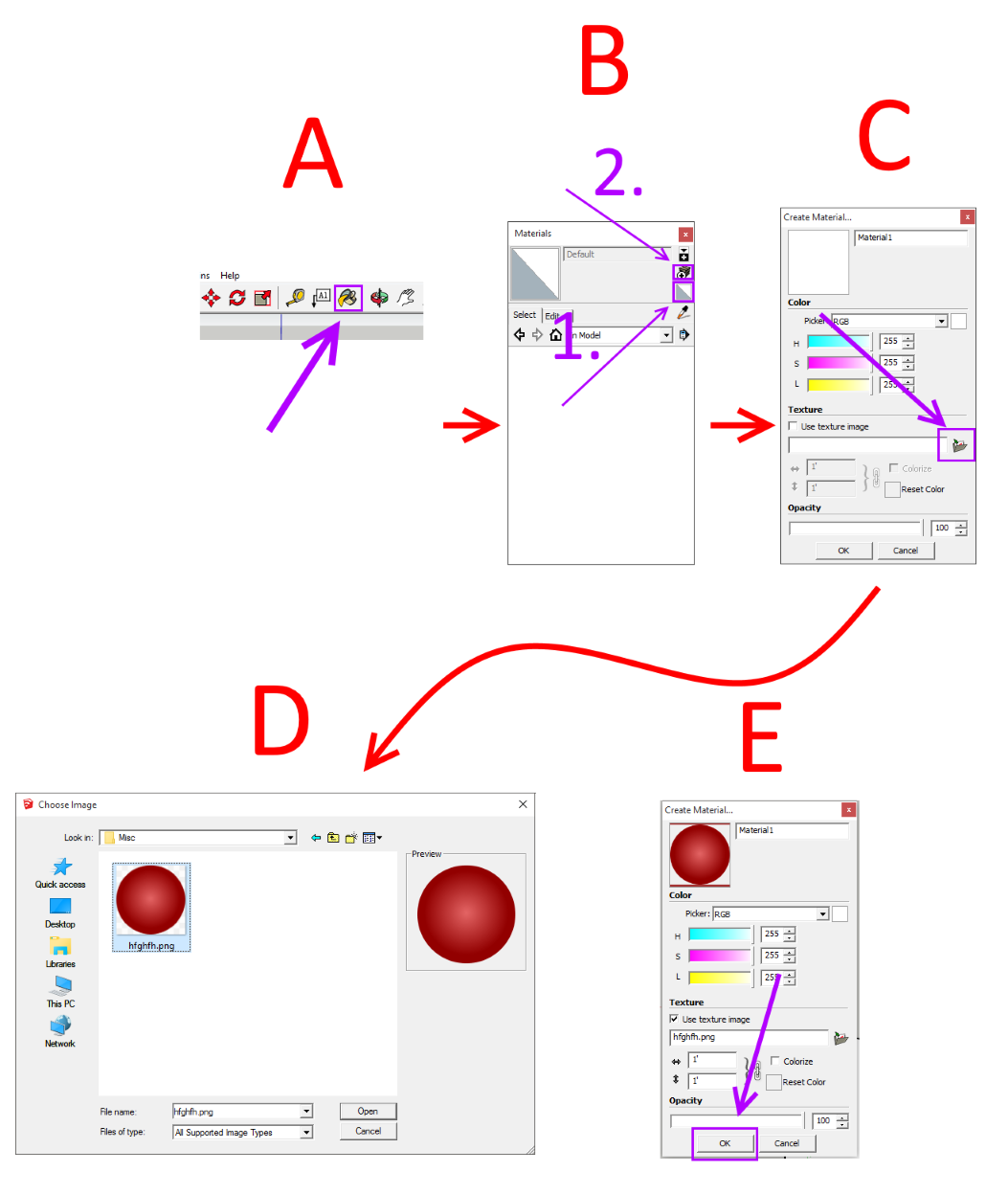
3A) Click the materials button.
3B) Set the material back to default to erase any previously selected materials.
3C) Click the browse button.
3D) Select your texture from the open file dialog.
3E) Click the OK button to close the Material dialog.
Step4) Select your material from the materials window and paint it on the surface you created in step 2
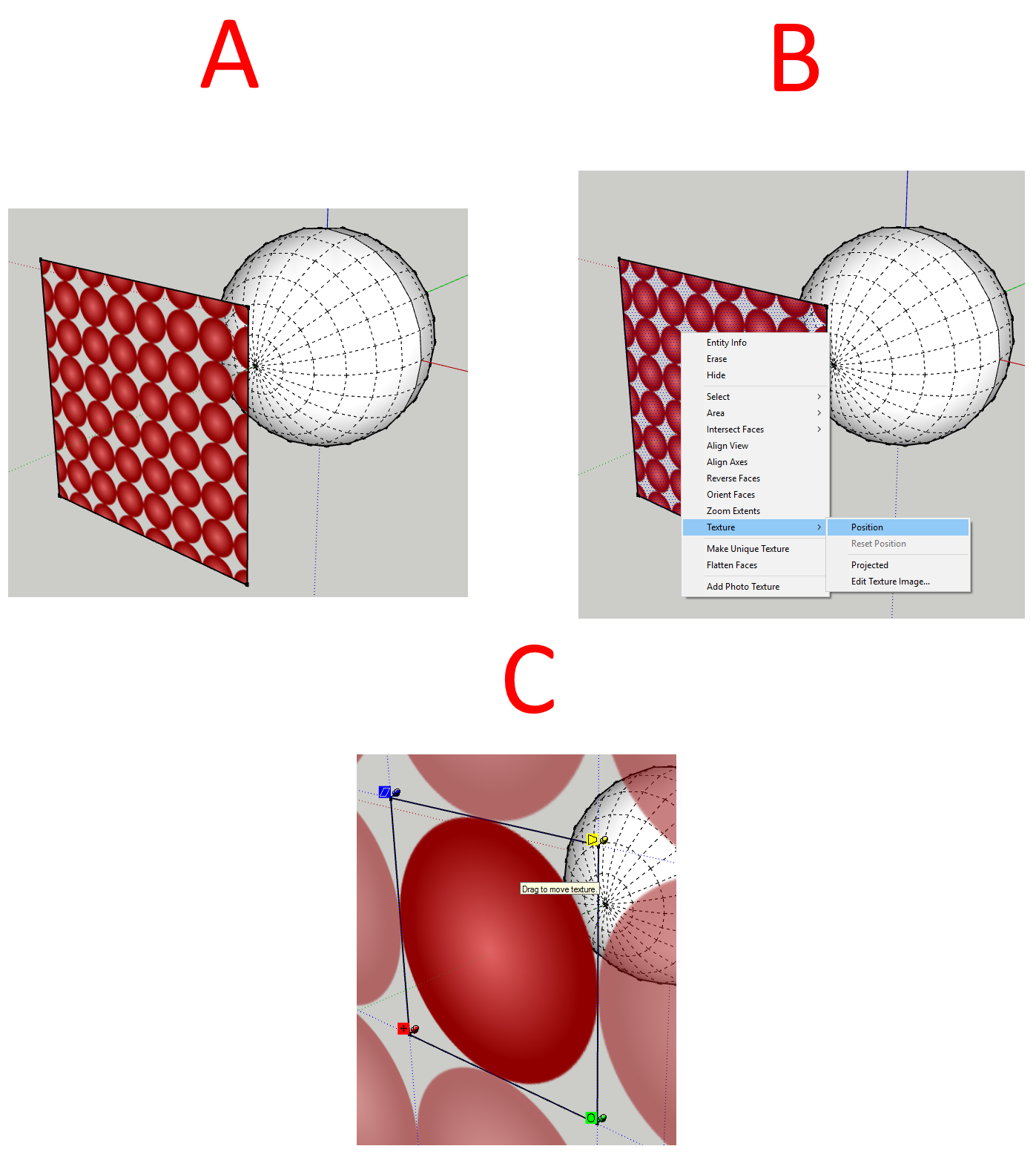
4A) Paint the material onto the surface from step 2.
4B) Right click the material and select texture then position.
4C) Align the material to the surface using the 4 pins. Starting with red, then green, then blue and finally yellow. Red moves the material, green scales the material on the x axis, blue scales the material on the y axis and yellow distorts the material.
Step5) Right click on the material and set it to projected. This will allow us to "project" the material onto the sphere.
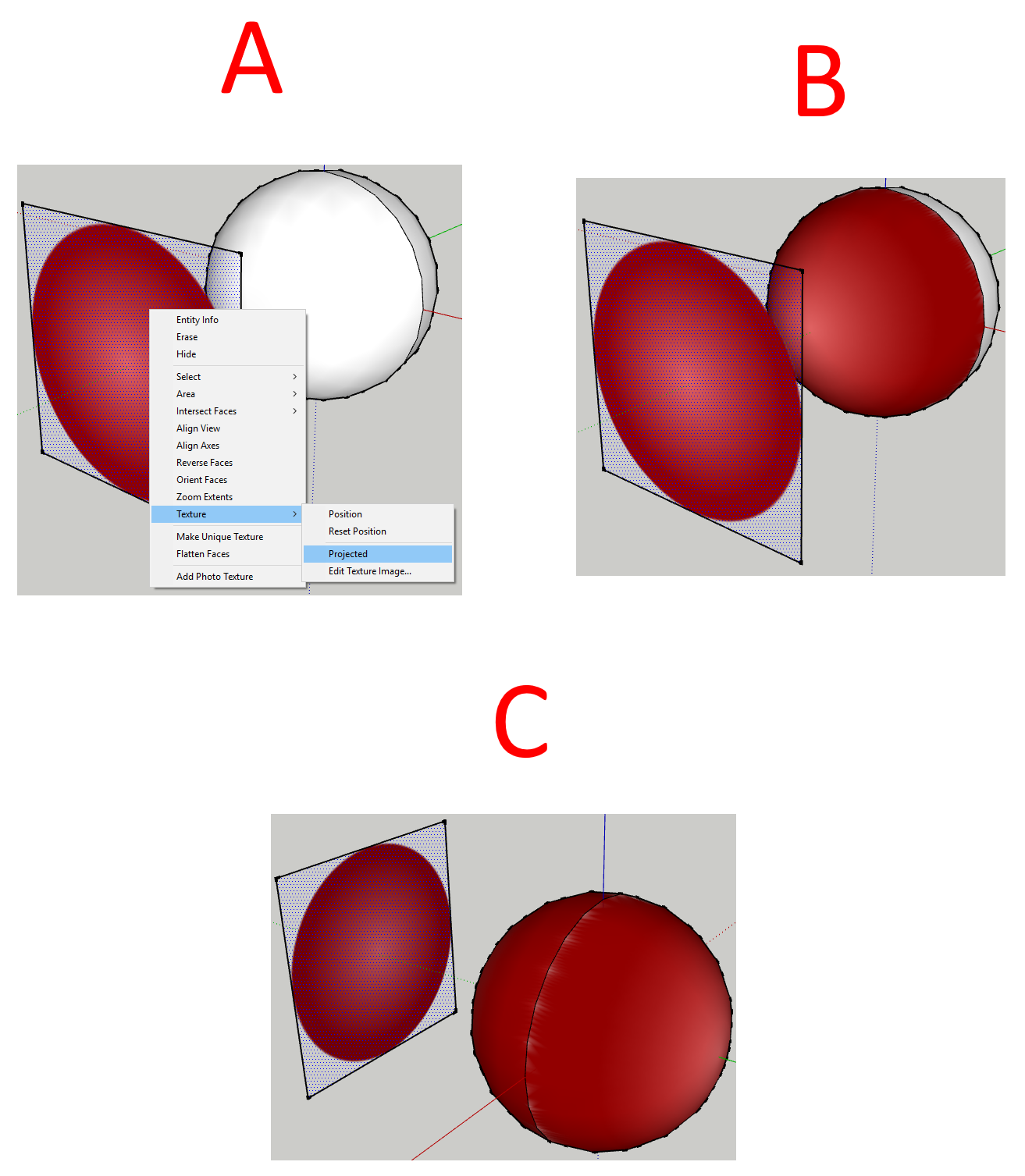
5A) Select the paint bucket tool. While holding down the ALT key click on the material you painted in step 4. This will copy the material and its positioning.
5B) Then click on one side of the sphere to paint the material on it.
5C) Then click on the other side of the sphere to paint the material on it.
That's it, you're all done
Sere my other topic for creating a sphere quickly and easily: viewtopic.php?f=77&t=11095
This is how it will look when you're done
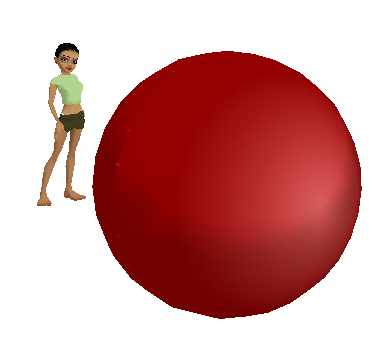
Step1) Turn on hidden geometry.
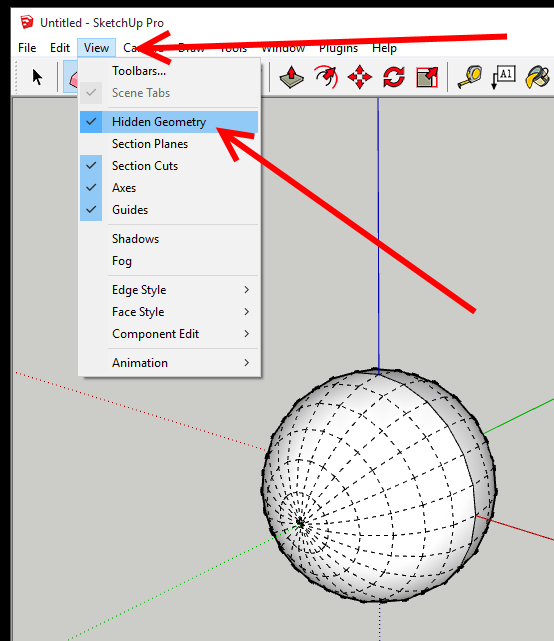
Step2) Create a surface to apply your texture to.
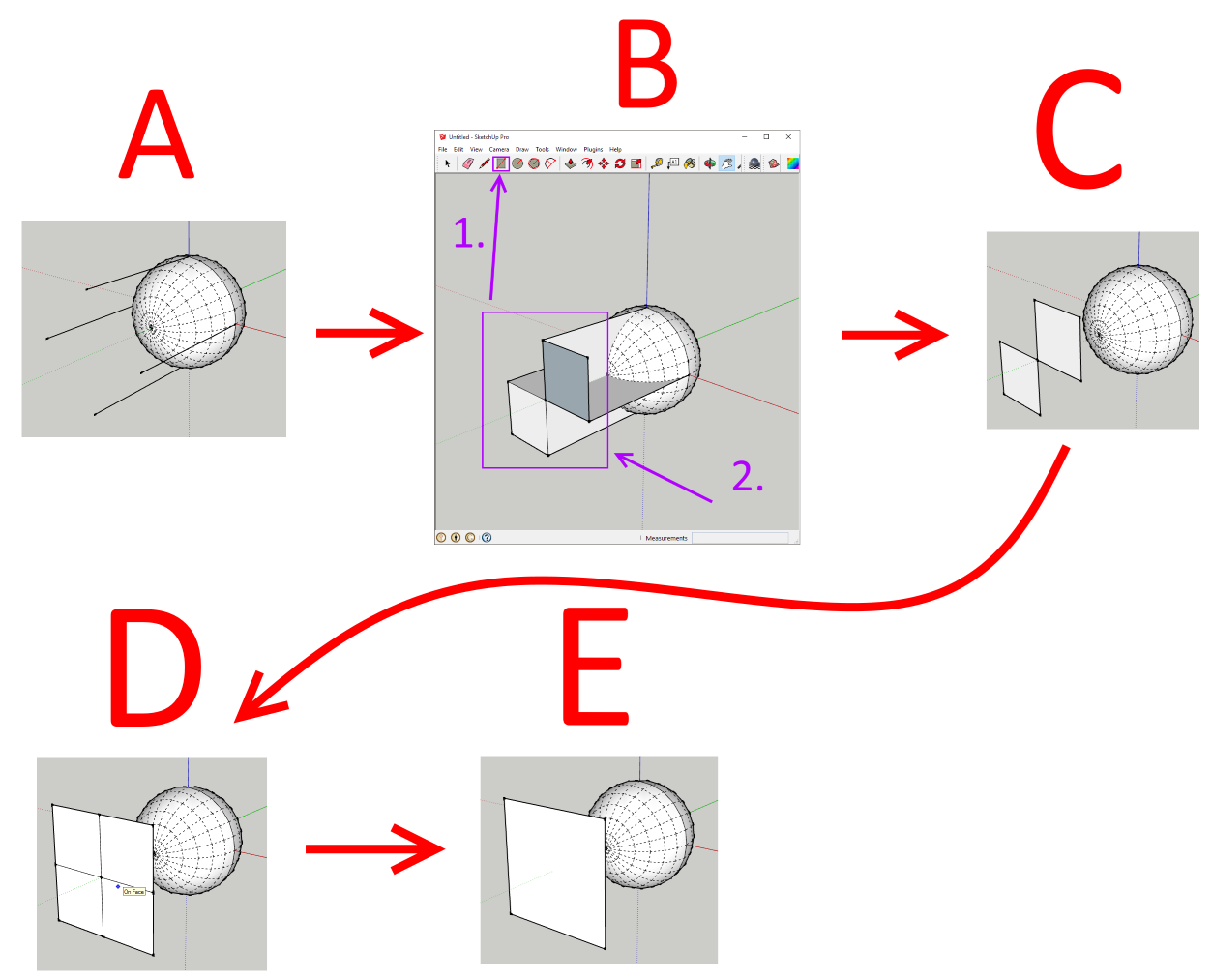
2A) Draw 4 lines of equal length coming from the left, right, top and bottom of the sphere.
2B) Using the Rectangle tool connect the top and right line then connect the left and bottom line to create 1 small squares.
2C) Erase everything but these 2 squares.
2D) Using the Rectangle tool connect the bottom left of the bottom square to the top right of the top square.
2E) Erase the 4 lines inside your new square.
You now have a surface the same size as 1 half of the sphere.
Step3) Select the texture you want to apply to the sphere.
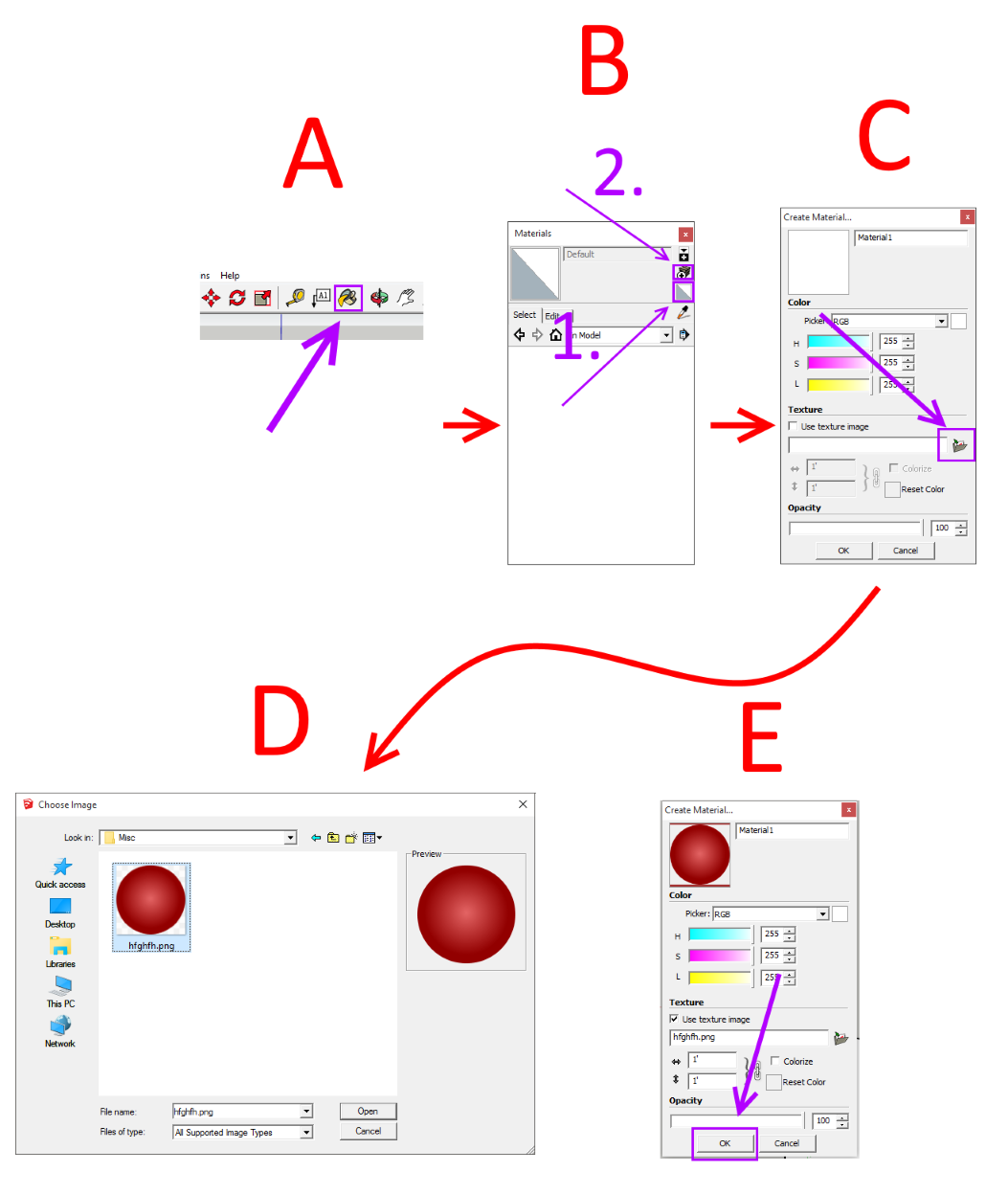
3A) Click the materials button.
3B) Set the material back to default to erase any previously selected materials.
3C) Click the browse button.
3D) Select your texture from the open file dialog.
3E) Click the OK button to close the Material dialog.
Step4) Select your material from the materials window and paint it on the surface you created in step 2
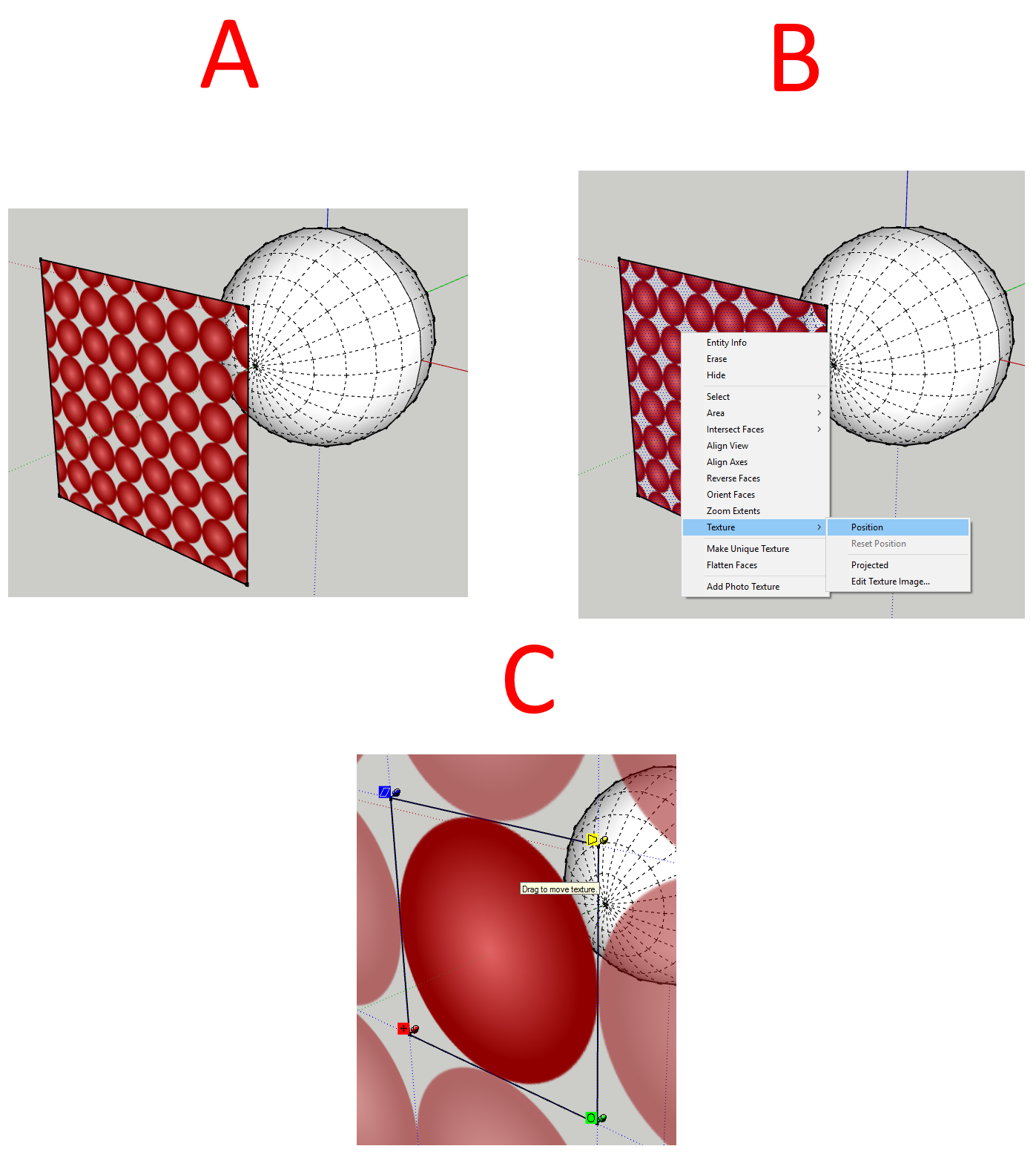
4A) Paint the material onto the surface from step 2.
4B) Right click the material and select texture then position.
4C) Align the material to the surface using the 4 pins. Starting with red, then green, then blue and finally yellow. Red moves the material, green scales the material on the x axis, blue scales the material on the y axis and yellow distorts the material.
Step5) Right click on the material and set it to projected. This will allow us to "project" the material onto the sphere.
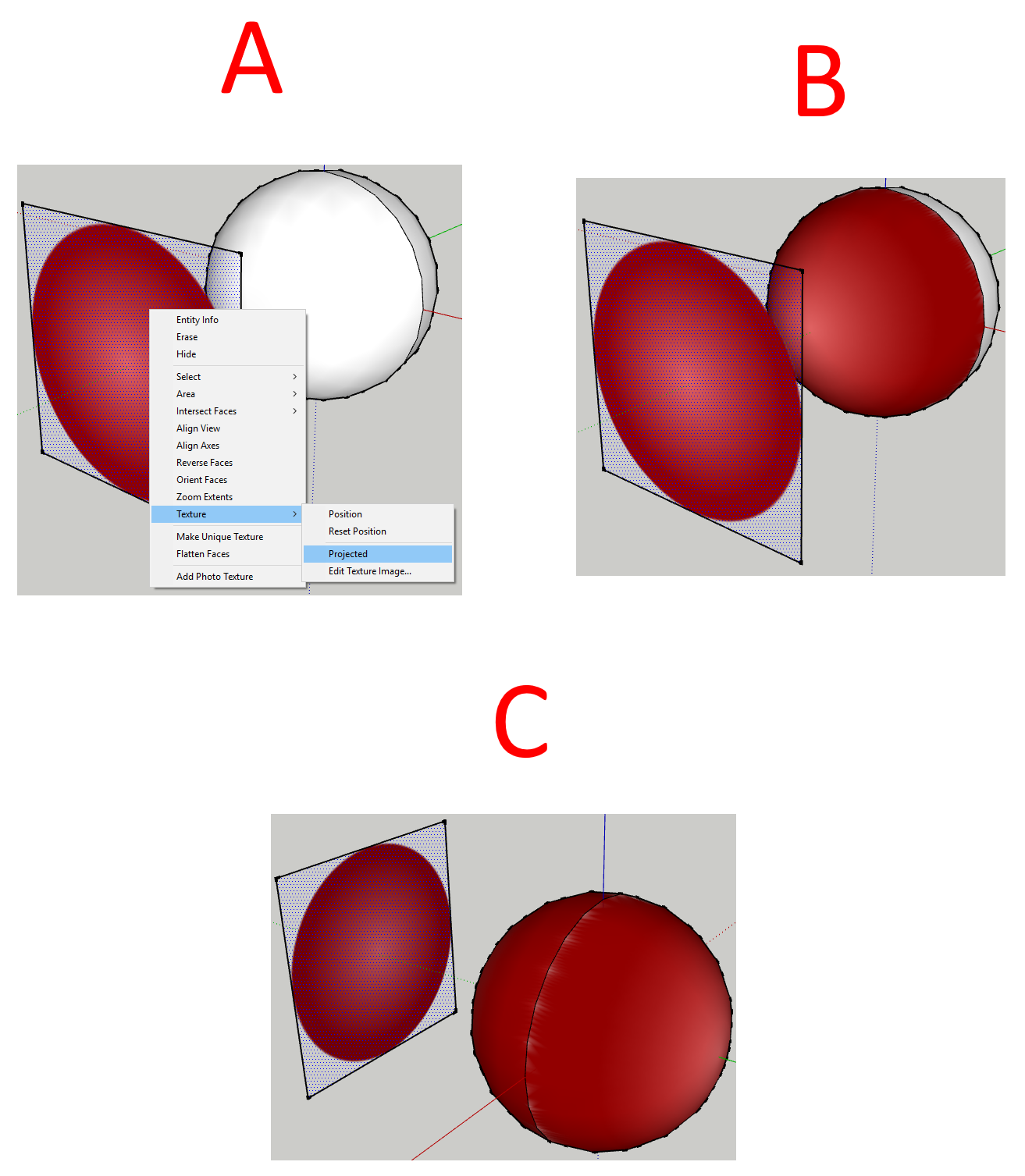
5A) Select the paint bucket tool. While holding down the ALT key click on the material you painted in step 4. This will copy the material and its positioning.
5B) Then click on one side of the sphere to paint the material on it.
5C) Then click on the other side of the sphere to paint the material on it.
That's it, you're all done
