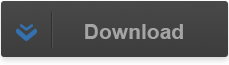Posted 10 years ago
·
Author
This program will allow you to change the parent product id of a product. Simply drag a chkn file onto it, type in a new pid and click the button. It couldn't be any easier!
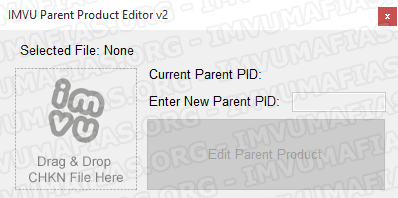
Instructions
1. Drag your CHKN file onto the box that says "drag and drop CHKN file here"
If the program finds an existing parent pid inside the CHKN file, it will tell you what it is. If it doesn't find one, it will tell you that too.
2. Type a new parent pid into the text box. In most situations, you'll want to use an IMVU product PID. Here is a list of them:
Female Top: 167
Female Bottom: 171
Female Shoes: 11956
Female Hair: 10866
Female Head: 59412
Female Skin: 252
Female Eyes: 148
Female Accessory: 682
Male Top: 217
Male Bottom: 188
Male Shoes: 181
Male Hair: 11456
Male Head: 59087
Male Skin: 263
Male Eyes: 609
Male Accessory: 669
Room: 10860
Furniture (floor): 12908
Furniture (wall): 12906
Empty female clothing: 2191901
Empty male clothing: 9911131
(NOTE: You want the parent PID to be the same type as the one you're editing. For example: a furniture floor PID for a chair/couch)
3. Click the button that says "Edit Parent Product"
If the product has a parent product PID, it will then be changed. If it does not have a parent product PID, the program will attempt to create one with the PID you chose in which case it will tell you if it finishes successfully or fails.
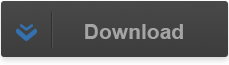
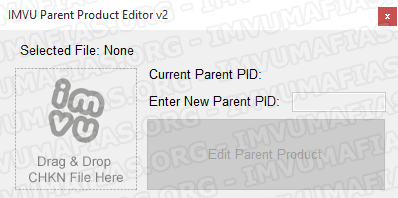
Instructions
1. Drag your CHKN file onto the box that says "drag and drop CHKN file here"
If the program finds an existing parent pid inside the CHKN file, it will tell you what it is. If it doesn't find one, it will tell you that too.
2. Type a new parent pid into the text box. In most situations, you'll want to use an IMVU product PID. Here is a list of them:
Female Top: 167
Female Bottom: 171
Female Shoes: 11956
Female Hair: 10866
Female Head: 59412
Female Skin: 252
Female Eyes: 148
Female Accessory: 682
Male Top: 217
Male Bottom: 188
Male Shoes: 181
Male Hair: 11456
Male Head: 59087
Male Skin: 263
Male Eyes: 609
Male Accessory: 669
Room: 10860
Furniture (floor): 12908
Furniture (wall): 12906
Empty female clothing: 2191901
Empty male clothing: 9911131
(NOTE: You want the parent PID to be the same type as the one you're editing. For example: a furniture floor PID for a chair/couch)
3. Click the button that says "Edit Parent Product"
If the product has a parent product PID, it will then be changed. If it does not have a parent product PID, the program will attempt to create one with the PID you chose in which case it will tell you if it finishes successfully or fails.