Posted 8 years ago
·
Author
This tutorial will teach you how to take a chkn file and submit it so you can use it on IMVU.
In this tutorial I will be using a Dr Pepper can I created. Below is an image showing you each step. If you need more instructions below the image I will be posting a step by step explanation of each step found in the image below.
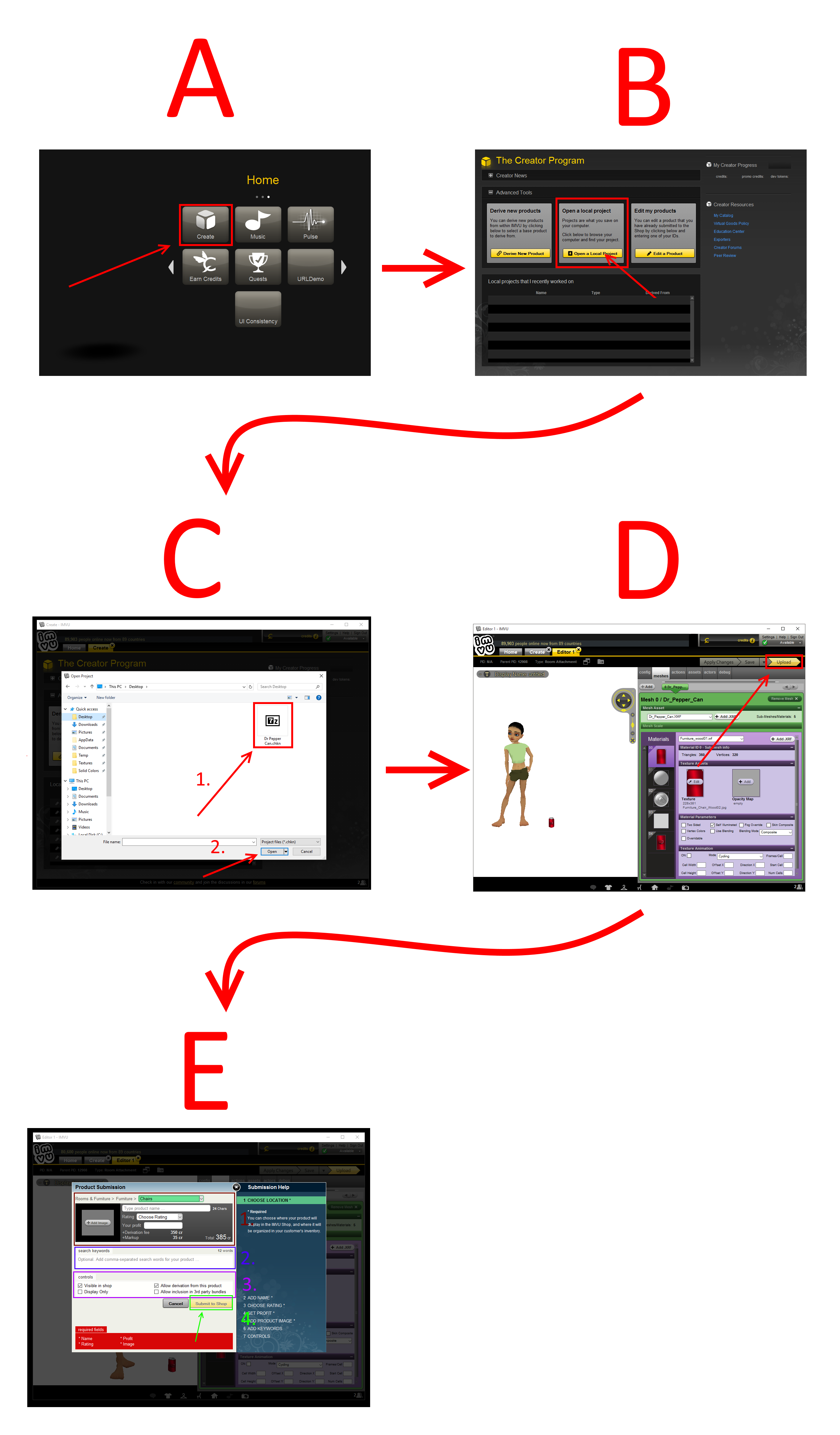
A) Open IMVU and click on the Create button to open Create Mode.
B) In Create Mode click the "Open Local Project" button. This will open a dialog that lets you select the chkn you want to upload.
C) Select your chkn file. As you can see in the picture I select my Dr Pepper can chkn.
D) Click the Upload button to open the Product Submission dialog.
E) In the Product Submission dialog fill out all of the information about your product.
E1 Select an icon that will be displayed in the shop for your product.
Give your product a name.
Choose the product's rating (GA or AP).
Choose how many credits you want to earn for each sale (Warning: if you try to be greedy and set the profit to something really expensive no one will buy it).
E2) Now give your product some descriptive keywords that help people find it when searching the catalog. For the Dr Pepper can I will put things like: soda, pop, drink, can, dr pepper, "my name" etc etc..
E3) Next checkmark the options you want:
"Visible in shop" - Checkmark this if you want people to see your product when they look at your catalog or when searching the IMVU shop.
"Display Only" - Checkmark this if you want your product to be visible in the shop but don't want it to be purchasable. This is typically used by people who do custom work for specific individuals and want to show off what they are capable of to attract new customers but the customer paid to have the product just for them.
"Allow derivation from this product" - Checkmark this if you want other people to be allowed to derive from your product so that you earn credits whenever they get a sale. Only checkmark this if you're not deriving from someone else. Don't be one of those assholes who leaves derived products as derivable when the owner of the product you derived from says not to in their product description (even they don't, it's a dick thing to regardless).
E4) Click the "submit to shop" button. This will send your product to IMVU's server and then open up the product's product page. On that page there will be a link you have to click if you want the product to go through peer review and be usable by other people.
In this tutorial I will be using a Dr Pepper can I created. Below is an image showing you each step. If you need more instructions below the image I will be posting a step by step explanation of each step found in the image below.
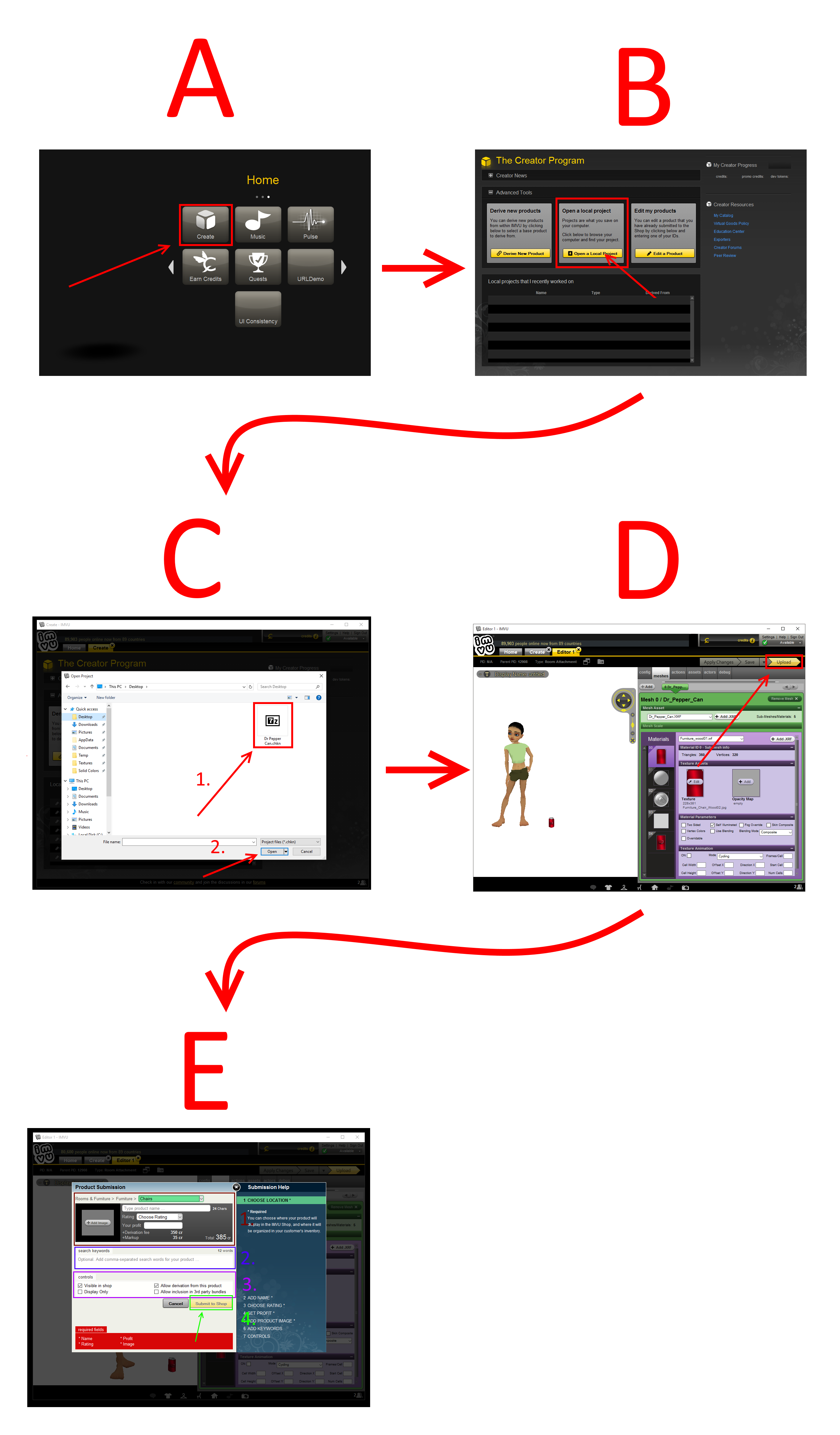
A) Open IMVU and click on the Create button to open Create Mode.
B) In Create Mode click the "Open Local Project" button. This will open a dialog that lets you select the chkn you want to upload.
C) Select your chkn file. As you can see in the picture I select my Dr Pepper can chkn.
D) Click the Upload button to open the Product Submission dialog.
E) In the Product Submission dialog fill out all of the information about your product.
E1 Select an icon that will be displayed in the shop for your product.
Give your product a name.
Choose the product's rating (GA or AP).
Choose how many credits you want to earn for each sale (Warning: if you try to be greedy and set the profit to something really expensive no one will buy it).
E2) Now give your product some descriptive keywords that help people find it when searching the catalog. For the Dr Pepper can I will put things like: soda, pop, drink, can, dr pepper, "my name" etc etc..
E3) Next checkmark the options you want:
"Visible in shop" - Checkmark this if you want people to see your product when they look at your catalog or when searching the IMVU shop.
"Display Only" - Checkmark this if you want your product to be visible in the shop but don't want it to be purchasable. This is typically used by people who do custom work for specific individuals and want to show off what they are capable of to attract new customers but the customer paid to have the product just for them.
"Allow derivation from this product" - Checkmark this if you want other people to be allowed to derive from your product so that you earn credits whenever they get a sale. Only checkmark this if you're not deriving from someone else. Don't be one of those assholes who leaves derived products as derivable when the owner of the product you derived from says not to in their product description (even they don't, it's a dick thing to regardless).
E4) Click the "submit to shop" button. This will send your product to IMVU's server and then open up the product's product page. On that page there will be a link you have to click if you want the product to go through peer review and be usable by other people.


